Should you combine CSS and JavaScript files in 2025?
If you’ve spent any time optimizing your WordPress site, you’ve probably come across the advice:
“Combine your CSS and JS files to improve performance.”
For years, this was golden wisdom. Fewer requests meant faster websites, especially on shared hosting or older browsers. But as with all things on the web, times change.
Thanks to HTTP/2, the once-standard practice of combining files isn’t always the best solution. In fact, on many modern sites, it can do more harm than good.
So the big question in 2025 is:
“Should you still be combining your CSS and JavaScript files?”
Let’s break it down.
A Quick History: Why We Combined Files in the First Place
Section titled A Quick History: Why We Combined Files in the First PlaceUnder HTTP/1.1, browsers had a serious limitation: they could only open a few connections per domain (usually 6). That means when your site loads:
- CSS file #1 loads…
- Then CSS file #2…
- Then JavaScript #1…
- And so on.
This creates a waterfall effect, one file loads after another, with pauses in between. Too many requests? Your site slows to a crawl.
So developers got smart. They started combining multiple CSS and JS files into one. One big file = fewer requests = faster site.
Simple. Effective. Necessary.
The Game-Changer: HTTP/2
Section titled The Game-Changer: HTTP/2Enter HTTP/2, the upgraded version of the HTTP protocol used by almost all modern browsers and hosts in 2025.
Here’s what HTTP/2 brings to the table:
- Multiplexing: Multiple files load at the same time over a single connection.
- Header compression: Reduces overhead on each request.
- Prioritization: Important assets can load first.
In short: HTTP/2 removes the penalty for multiple requests.
So now, instead of combining everything into one massive CSS or JS file, you can serve them separately, and your browser will download them all simultaneously.
When Combining Files Can Still Help
Section titled When Combining Files Can Still HelpEven with HTTP/2, combining files isn’t dead. There are specific scenarios where it can still provide performance benefits:
The key takeaway? Don’t blindly combine. Test. Optimize. Repeat.
How to Test HTTP Version (Are You on HTTP/2?)
Section titled How to Test HTTP Version (Are You on HTTP/2?)Check your site’s HTTP version using the free KeyCDN HTTP/2 Test before you make any changes.
Just enter your domain and click “Test”. If it says “Yes” for HTTP/2 support — great! You’re ready for next-gen optimization.
If not? You might want to consider switching to a host that supports HTTP/2 or enabling it via your CDN or server settings.
How to Combine or Uncombine CSS & JS Files
Section titled How to Combine or Uncombine CSS & JS FilesIn this example, we’ll be using the WP-Optimize plugin to manage CSS and JavaScript files. WP-Optimize makes it easy to combine, minify, defer, or leave your files untouched, giving you full control over your site’s performance settings.
To Enable File Combining:
Section titled To Enable File Combining:- Go to your WordPress dashboard.
- Navigate to WP-Optimize → Minify.
- Enable Minify
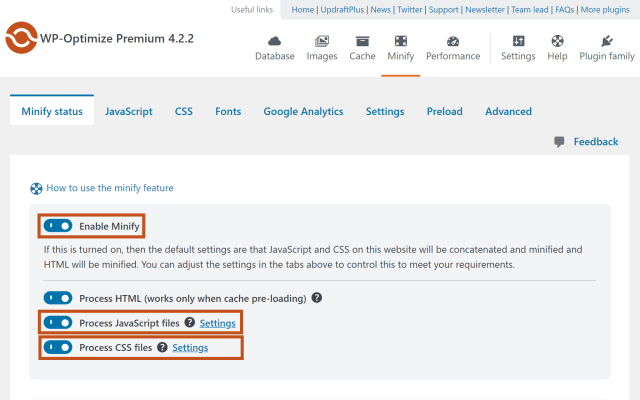
4. Under the “JavaScript” and “CSS” tabs, enable merging of files
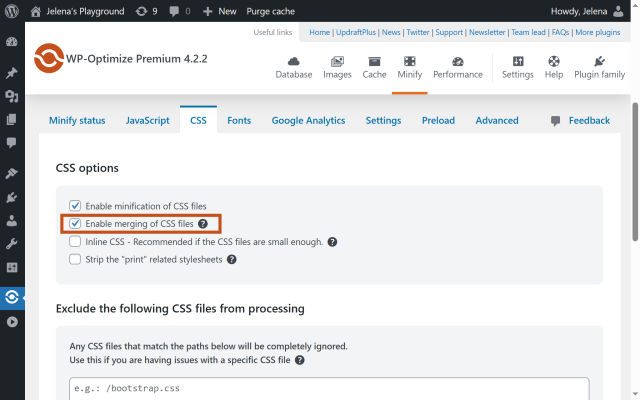
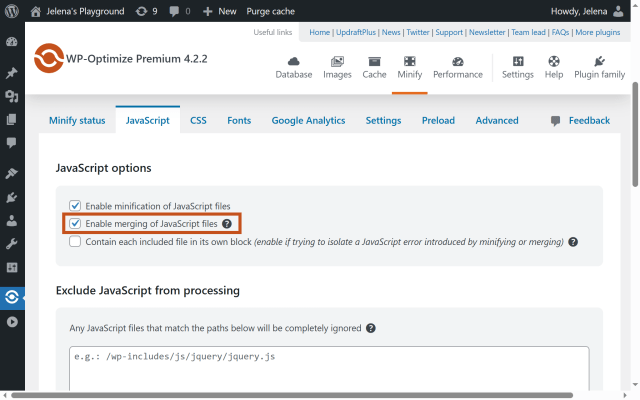
5. Click “Save settings” and clear your cache.
To Disable File Combining:
Section titled To Disable File Combining:- Same path: WP-Optimize → Minify
- Uncheck the enable merging of files option under each tab.
- Save and purge your cache.
How to Test Results:
Section titled How to Test Results:Once you’ve enabled or disabled file combining, test your site using tools like:
GTmetrix
PageSpeed Insights
WebPageTest
Look at:
- Total load time
- Number of HTTP requests
- Time to First Byte (TTFB)
- Largest Contentful Paint (LCP)
Compare both versions (combined vs uncombined). You’ll often find that uncombined, minified files perform better on HTTP/2, while combining helps on HTTP/1.1 or file-heavy setups.
Pro Tips for WP-Optimize Users
Section titled Pro Tips for WP-Optimize Users- Always minify, even if you don’t combine. It’s lightweight and improves performance across the board.
- Use defer or async loading for JavaScript when possible (also in the Minify settings).
- Monitor your site’s behaviour, combining files can occasionally cause layout or JS conflicts.
Minification made easy
Speed up your WordPress site with just a few clicks. WP-Optimize lets you minify, combine, and defer CSS & JavaScript files – without the technical hassle.
So, Should You Combine Files in 2025?
Section titled So, Should You Combine Files in 2025?Maybe. Maybe not.
Here’s the summary:
Section titled Here’s the summary:The best performance setup is contextual, based on your site, hosting, and audience.
Thankfully, with tools like WP-Optimize, you don’t have to guess. You can toggle settings, test performance, and make data-driven decisions.
Ready to Try It?
Section titled Ready to Try It?Combining files may be old-school, but it’s not obsolete. It’s strategic.
WP-Optimize gives you the power to manage this with a few clicks.
Head over to WP-Optimize → Minify and try toggling file combining today.
And don’t forget to test your results, because when it comes to performance, the numbers never lie.
FAQs
Section titled FAQsHow do CSS and JavaScript work together?
CSS controls how your site looks, while JavaScript controls how it behaves. Together, they allow you to create dynamic, interactive pages. Managing how they load, like combining or deferring them can help improve site performance.
Will combining files break my WordPress site layout?
It can, especially if scripts or styles rely on loading order. That’s why it’s a good idea to take a backup of your WordPress site first. If issues appear, try excluding specific files from merging or test performance with only minification enabled.
Can I control which files WP-Optimize combines or minifies?
Yes. WP-Optimize gives you full control to combine, minify, or exclude individual CSS and JS files as needed. Explore our full set of guides and resources on minification.
What’s the difference between combining and minifying files?
Combining merges multiple files into one. Minifying removes unnecessary characters like whitespace and comments to reduce file size. They can be used together or separately.
About the author

Jelena Janić
Jelena is the Product Manager for UpdraftPlus and WP-Optimize. With seven years of experience, she’s taken on many roles – from tester to developer and now product manager. Along the way, she noticed a disconnect between how products are built and what customers need, sparking a passion for steering products toward solutions that truly serve the people who use them. Today, she ensures every WP-Optimize development decision is geared toward boosting WordPress website performance, enhancing usability, and increasing customer satisfaction.
Categories
WP-Optimize
Get all our premium features. Lazy loading, pre-load key requests, Cloudfare integration. Optimize individual tables, delete unused images and more.
From just $49 for the year.
More stories
-

Best password protect plugin for WordPress
Whether you’re hiding a draft, sharing a private page, or securing client content, these WordPress password protection plugins help you do it properly.
-

Best WordPress themes for affiliate marketing sites
Find the fastest, most flexible themes built to grow your affiliate site in 2026.
-

How to track your website traffic without cookies
Learn how cookie-free analytics works, why it matters for privacy, and how to set it up on WordPress using modern, privacy-friendly tools.
-

How to block a country in WordPress
Learn how to block a country in WordPress safely using AIOS, .htaccess rules, or CDN firewalls. Learn the best methods to protect your site without harming SEO.
