How to download a WordPress site
So, you want to download your WordPress site? Easy, right? Well… not always. Maybe you’re switching to a new host, setting up a staging copy, or just want a “safety net” before that big redesign. You start digging in and suddenly you’re knee-deep in theme folders, media uploads, and mysterious database files you didn’t even know existed.
Here’s the truth: downloading your WordPress site doesn’t have to feel like a scavenger hunt. Whether you’re a DIY site owner or a developer who just wants fewer headaches, there are smart, simple ways to grab everything (from your posts and plugins to your database) without breaking a sweat.
In this guide, we’ll explore both sides of the process:
- First, how to download your entire site using UpdraftPlus, the go-to plugin trusted by millions.
- Then, a look at the other methods and tools out there (for those who prefer to roll up their sleeves or explore different options).
By the end, you’ll know exactly what to do, what to avoid, and which approach makes the most sense for your site, whether it’s a personal blog or a busy WooCommerce store.
How to download a WordPress site using UpdraftPlus
Section titled How to download a WordPress site using UpdraftPlusWhen it comes to downloading a WordPress site, UpdraftPlus is one of the most trusted, reliable tools. It lets you backup and download everything (files, themes, plugins, uploads, and the database) with a few clicks.
Why UpdraftPlus stands out
- It backs up to standard formats (zip for files, SQL for database) so you’re not locked into a proprietary format.
- You can download the backups to your computer/drive, meaning you retain local control.
- It integrates with many remote storage services (Dropbox, Google Drive, S3)
- Backups can be scheduled ahead of time.
Step-by-Step: Downloading via UpdraftPlus
Section titled Step-by-Step: Downloading via UpdraftPlusHere’s how to download your site using UpdraftPlus:
1. Install & activate UpdraftPlus
Section titled 1. Install & activate UpdraftPlus- In your WordPress dashboard, navigate to Plugins → Add New and search for “UpdraftPlus.”
- Click Install and then Activate.
Installing UpdraftPlus is easy, but for a full walk-through, you check out our installation guide.
2. Configure remote storage (optional but recommended)
Section titled 2. Configure remote storage (optional but recommended)- Go to UpdraftPlus → Settings tab.
- Choose a remote storage location (e.g. UpdraftVault, Google Drive, or Dropbox) and authenticate it.
- Click Save Changes.
3. Run a backup
Section titled 3. Run a backup- Open the Backup/Restore tab and click Backup Now.
- In the popup, choose whether to include your database and files, then confirm.
- Wait until the backup completes – larger sites may take longer.
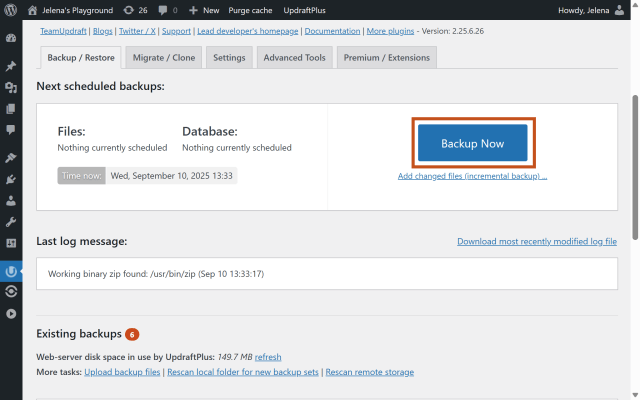
4. Download your backup files
Section titled 4. Download your backup files- Go to Existing Backups in your UpdraftPlus dashboard.
- You’ll see your backup sets listed – database, plugins, themes, uploads, and others.
- Click “Download to your computer” for each component you need.
- Store the files safely on your local machine or an external drive.
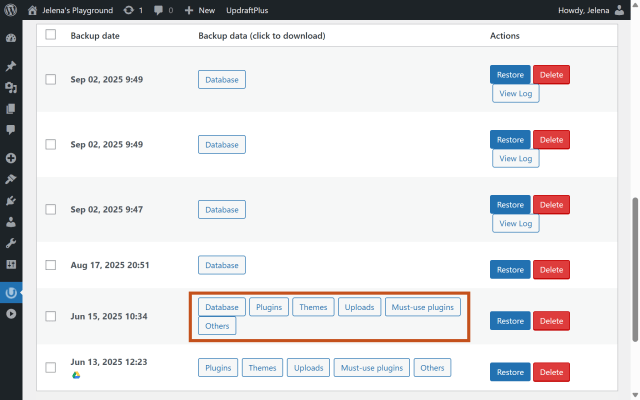
5. Verify and store securely
Section titled 5. Verify and store securely- Check that you’ve downloaded all necessary parts – especially the uploads and database files.
- Label the backup (e.g. site-name-YYYY-MM-DD.zip) and store it in a safe location.
Tips & best practices with UpdraftPlus
Section titled Tips & best practices with UpdraftPlus- If you’re about to perform major changes (theme update, plugin overhaul), take a manual backup just before. With UpdraftPlus Premium, you can automate backups before updates.
- For very large sites, consider excluding large unused folders or using incremental backups (premium version) to save space/time.
- After downloading, test the backup in a staging environment if possible, to ensure it’s working.
- Keep multiple backup versions (e.g., last 3 monthly) and rotate or delete older ones to save space.
Alternative methods to download your WordPress site
Section titled Alternative methods to download your WordPress siteIf UpdraftPlus isn’t the right fit for your setup – whether due to budget, site size, or specific features, you can still download your site manually or explore other plugin options that offer similar functionality.
How to manually download your WordPress site
Section titled How to manually download your WordPress siteIf you prefer to handle everything yourself, you can download your entire WordPress site manually. This gives you full control but also requires a bit of technical confidence.
What this involves:
- Download all your WordPress files from your hosting provider using FTP or your File Manager.
- Export your database through phpMyAdmin or the command line.
- Store both your files and database securely ideally in separate, off-site locations.
This method is ideal if you want zero plugin overhead and complete independence from automated tools.
Pros
Full control over your data, no plugin dependency.
Cons
Higher technical skill required, greater risk of missing files or tables, and no automatic scheduling or recovery options.
Save time with automated backups
Skip the manual steps and let UpdraftPlus handle it for you. With automatic scheduling and one-click restores, your site stays protected without the hassle.
How to choose which method
Section titled How to choose which methodThings to watch out for
Section titled Things to watch out for- Large upload folders can make backup and download heavy.
- Ensure your hosting allows sufficient resources.
- Training or support may differ between plugins. If you’re not comfortable, a simpler plugin may be better.
- Backup storage location matters: storing only on your server can be risky; remote/cloud storage adds safety.
- Some free plugins may require a premium upgrade for full download/migration functionality.
Conclusion
Section titled ConclusionDownloading your WordPress site doesn’t have to be a headache. By understanding the options and goals, you can pick the approach that fits your needs.For most users, UpdraftPlus is the simplest and most reliable option, it lets you download your entire site (files and database included) in just a few clicks. If you prefer more hands-on control, you can also perform a manual download using your hosting tools, though this requires more technical know-how.
Whatever your path, the key is: back up everything, test the download, and store it securely.
Protect your WordPress site the easy way
UpdraftPlus Premium gives you more control, more storage options, and smoother automated workflows. Simplify your backup and download process and keep your site running without a hitch.
FAQs
Section titled FAQsCan I just export content instead of backing up the full site?
Yes, WordPress’s built-in Tools → Export will download posts/pages/comments only. But this won’t include themes, plugins or uploads, so you’ll get an incomplete copy of the site.
Can I download the backup to my PC with UpdraftPlus?
Yes you can back up your WordPress site to your PC or Mac easily with UpdraftPlus. After creating a backup with UpdraftPlus you go to Existing Backups and click “Download to your computer” for each component (database, uploads, etc).
Why would I want UpdraftPlus Premium instead of the free version?
UpdraftPlus Premium adds features like incremental backups, more cloud storage options, automated backups before updates, site migration tools, and priority support. All designed to make your WordPress site safer, faster to restore and easier to manage.
What’s the best way to download a WordPress site?
The easiest and safest way is to use a backup plugin like UpdraftPlus. It lets you create a full backup of your site, including your database, plugins, themes, and uploads and download it directly to your computer or store it securely in the cloud. Manual methods work too, but they’re more technical and risk missing important files.
How long does it take to download a WordPress site?
It depends on your site size and hosting speed. Most smaller sites download within a few minutes. Large WooCommerce or membership sites may take longer due to big uploads folders.
Do I need to download both the files and the database?
Yes. To have a complete, restorable copy of your WordPress site, you need both. The database contains your content, settings, users, and orders, while the files include your themes, plugins, uploads, and core structure. Downloading only one means you won’t be able to fully recreate your site later.
How do I download just my themes, plugins, or media files?
With UpdraftPlus, you can download individual parts of your site without taking a full backup. After running or selecting an existing backup, go to Settings → Backup/Restore → Existing Backups and choose the component you want – plugins, themes, uploads, or others. Click Download to your computer next to that specific section, and UpdraftPlus will only download that file.
About the author

Jelena Janić
Jelena is the Product Manager for UpdraftPlus and WP-Optimize. With seven years of experience, she’s taken on many roles – from tester to developer and now product manager. Along the way, she noticed a disconnect between how products are built and what customers need, sparking a passion for steering products toward solutions that truly serve the people who use them. Today, she ensures every WP-Optimize development decision is geared toward boosting WordPress website performance, enhancing usability, and increasing customer satisfaction.
Categories
UpdraftPlus
Get all our premium features. Direct site-to-site migration, incremental backups, back up automatically before updates and a whole lot more.
From just $70 for the year.
More stories
-

Best password protect plugin for WordPress
Whether you’re hiding a draft, sharing a private page, or securing client content, these WordPress password protection plugins help you do it properly.
-

Best WordPress themes for affiliate marketing sites
Find the fastest, most flexible themes built to grow your affiliate site in 2026.
-

How to track your website traffic without cookies
Learn how cookie-free analytics works, why it matters for privacy, and how to set it up on WordPress using modern, privacy-friendly tools.
-

How to block a country in WordPress
Learn how to block a country in WordPress safely using AIOS, .htaccess rules, or CDN firewalls. Learn the best methods to protect your site without harming SEO.
