How to change permalinks in WordPress (safely, without hurting SEO)
Changing the links on your website might sound simple, but in WordPress it’s something you want to get right the first time. Maybe your site has clunky URLs full of numbers and dates, or perhaps you just want cleaner, SEO-friendly links that look more professional. The good news? WordPress makes it easy to change your permalink settings. The catch? If you do it without preparation, you could break links, cause 404 errors, and lose valuable search rankings.
In this guide, we’ll walk through everything you need to know about how to change permalinks in WordPress – from the basics of what a permalink is, to the exact steps to change them safely, set up redirects, and troubleshoot common issues.
Key takeaways
Section titled Key takeawaysA permalink is the permanent URL of a post, page, category, or product in WordPress
- Changing permalinks can improve SEO, branding, and user experience, but comes with risks
- You can change permalinks globally (for your whole site) or individually (for posts, pages, categories, tags, products)
- Always back up your site and plan redirects before making changes
- After updating permalinks, check for 404s, resubmit your sitemap, and monitor traffic
What is a permalink in WordPress?
Section titled What is a permalink in WordPress?A permalink (short for permanent link) is the full URL of a specific page, post, or other content on your WordPress site.
For example:
- https://example.com/my-first-post → a post permalink
- https://example.com/category/seo → a category permalink
The slug is the last part of the permalink (e.g. my-first-post). WordPress automatically generates it based on your title, but you can edit it. Together, your permalink and slug make up your overall WordPress URL structure.
Why do permalinks matter?
Section titled Why do permalinks matter?- They help users understand what a page is about
- They signal relevance to search engines which is important for SEO
- Clean, keyword-rich permalinks look more professional and clickable
Think of permalinks as both a signpost for users and a ranking signal for search engines. A clear, well-structured URL makes it easier for people to know what to expect when they click, while also helping search engines understand how your content fits into a bigger topic. Well-structured permalinks may look like a small detail, but they can make a noticeable difference in click-through rates and long-term SEO performance.
Permalinks are one of those details that seem small but have a big impact. A clean, descriptive URL builds trust with users and helps search engines understand your content. It’s a simple optimization that supports both usability and SEO.
Should you change permalinks?
Section titled Should you change permalinks?Before jumping in, ask yourself if changing permalinks is the right move.
Good reasons to change:
- Your URLs look messy (?p=123 or 2023/05/01/post-name)
- You want to improve SEO with shorter, keyword-friendly slugs
- You’ve restructured your site (new categories, new focus)
Times to be careful:
Section titled Times to be careful:- Your site already has lots of backlinks and traffic
- You’re changing old URLs without a redirect plan
- You’re unsure how redirects work
Rule of thumb: If your site is brand new, change permalinks right away. If it’s established, plan carefully and always back up first.
How to change your permalink structure (global site settings)
Section titled How to change your permalink structure (global site settings)Here’s how to update the permalink structure for your whole WordPress site:
- Log in to your WordPress dashboard
- Go to Settings → Permalinks
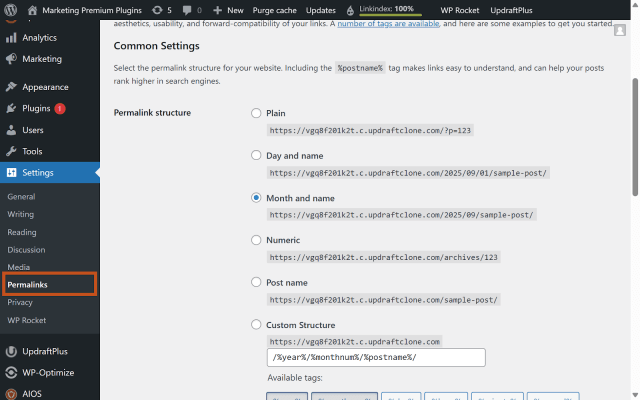
From here, you’ll see the WordPress permalink settings under Common Settings.
3. Choose a structure under Common Settings:
- Plain → ?p=123 (not SEO-friendly)
- Day and name → /2025/08/29/post-title
- Month and name → /2025/08/post-title
- Numeric → /archives/123
- Post name → /post-title (recommended)
- Custom structure → combine tags like %category%/%postname%/
Click Save Changes
For most blogs and business websites, Post name is the best option because it’s short, keyword-friendly, and easy to remember. If you run a news site or archive where publish dates are important, a date-based structure may be more suitable.
How to change a single post or page permalink
Section titled How to change a single post or page permalinkIf you only want to update the URL of one post or page, you can edit its individual permalink without changing the whole site structure.This is sometimes called changing the WordPress slug, since you’re only updating the last part of the URL.
- In your dashboard, go to Pages or Posts
- Open the page/post you want to edit
- In the sidebar, under Summary, find the Permalink or Slug field
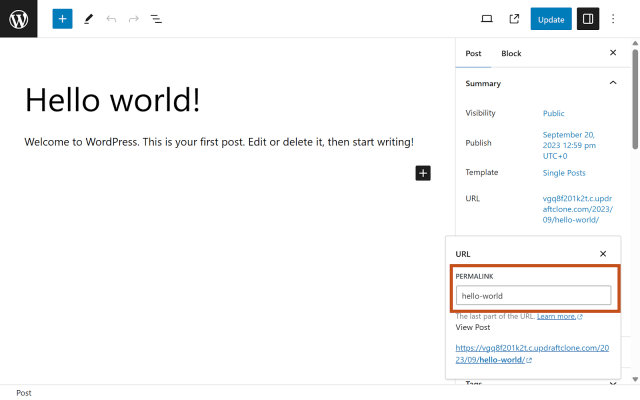
4. Type in your new slug (use lowercase words separated by hyphens)
5. Click Update or Publish
Avoid special characters or spaces. If a slug is already in use, WordPress will add -2 (e.g. /about-2). To fix this, delete or rename the original page using that slug.
How to change category and tag permalinks
Section titled How to change category and tag permalinksCategory and tag pages have their own permalinks:
- https://example.com/category/category-name
- https://example.com/tag/tag-name
To edit them:
- Go to Posts → Categories or Posts → Tags
- Hover over the category/tag and click Edit
- Change the Slug field
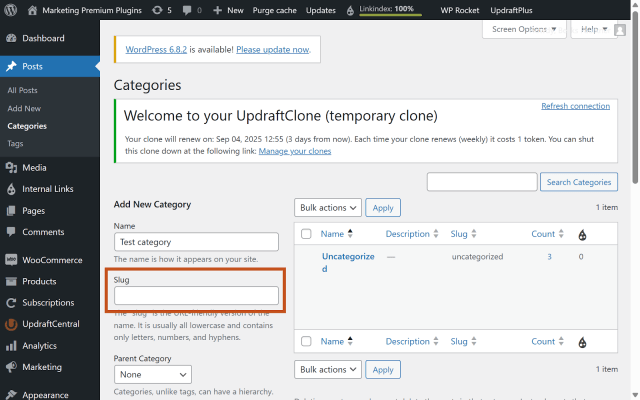
4. Save changes
You can also change the base word (/category/ or /tag/) in Settings → Permalinks → Optional. This is often done for branding or SEO reasons, for example, changing /category/ to /topics/ can make URLs shorter, clearer, and more relevant to your site’s content.
Note: Be careful when changing category or tag bases on established sites. If those pages are already indexed or linked to, you’ll need to set up redirects to avoid broken links and 404 errors.
How to change WooCommerce permalinks
Section titled How to change WooCommerce permalinksWooCommerce products, categories, and tags use their own permalink settings. These determine how your product URLs appear in search engines and on your store. Clean, structured product permalinks not only help with SEO but also make your store easier for customers to navigate.
- Go to Settings → Permalinks
- Scroll down to Product permalinks
- Choose one of the options:
- Default (?product=123)
- Shop base (/shop/product-name)
- Shop base with category (/shop/category/product-name)
- Custom base (your own structure)
4. Save changes
For most stores, Shop base with category is a strong choice because it adds useful context in the URL, especially if you sell a wide range of products or want categories visible. If you only offer a handful of items, or your products don’t really fit into categories, the simpler Shop base option can work just as well.
Essential steps before changing permalinks
Section titled Essential steps before changing permalinksDon’t change permalinks without preparing first – a few minutes of planning can save you hours of fixing broken links later.
Back up your site
Section titled Back up your siteIf something goes wrong, you’ll want the option to restore your site instantly. Having a full backup at the ready protects your content, database, and settings.
Always back up your site before changing permalinks. It’s a simple precaution that can save hours of work if something goes wrong.
Backups made easy
Changing permalinks can affect every link on your site – having a backup ready gives you peace of mind. With UpdraftPlus, you can quickly create a complete backup and restore your site in just one click if anything goes wrong.
Export your current URLs
Section titled Export your current URLsCreate a list of your existing URLs before you make changes. To do this, you can:
- Use your XML sitemap
- Crawl your site with a tool like Screaming Frog
- Or export URLs with a plugin
Having this list makes it much easier to check for broken links later.
Plan your redirects
Section titled Plan your redirectsDon’t wait until after you’ve changed URLs to think about redirects. Open a Google Sheet and:
- Add a column for your current URLs
- Add a second column for the new URLs
- Match them up row by row
This way you’ll have a clear redirect “map” ready to import into a plugin or apply in your .htaccess file.
Test on a staging site if possible
A staging site is a private copy of your site where you can safely test changes before they go live. Updating permalinks here first lets you:
- Check for broken layouts or links
- Test your redirect plan
- Spot any plugin/theme conflicts
Once everything looks good, you can repeat the steps on your live site with confidence.
When we migrated UpdraftPlus, WP-Optimize, and AIOS into TeamUpdraft, our testing team carried out rigorous checks on a staging site first. Redirects and link updates can be easy to overlook, and staging gave us the chance to catch issues before they went live.
How to set up redirects after changing permalinks
Section titled How to set up redirects after changing permalinksChanging permalinks without redirects will cause broken links and 404 errors, which can hurt both user experience and SEO. Setting up proper 301 redirects tells search engines and visitors where your content has moved, preserving your rankings and traffic.
Here are the most common options:
Option 1: Use a plugin like Redirection
Section titled Option 1: Use a plugin like Redirection- Install the free Redirection plugin to add or bulk import redirects
- Easy to use if you prefer a visual interface
- Best for small to medium sites
Option 2: Use Yoast SEO Premium
Section titled Option 2: Use Yoast SEO Premium- Redirect management is built into Yoast Premium, making it convenient for ongoing maintenance if you’re already using Yoast for SEO
- You can set up automatic redirects when slugs change, or manage them in bulk
Note: Redirects are not included in the free version of Yoast.
Option 3: Apache (.htaccess)
Section titled Option 3: Apache (.htaccess)Redirect 301 /old-post/ /new-post/
- Best for bulk redirects at the server level
- Efficient for large migrations (like moving hundreds or thousands of URLs at once)
Option 4: Nginx
Section titled Option 4: Nginxrewrite ^/old-post/?$ /new-post/ permanent;
- Similar to Apache but for servers running Nginx
- Requires server access and technical confidence
Option 5: WP-CLI (advanced)
Section titled Option 5: WP-CLI (advanced)wp rewrite structure '/%postname%/' --hard
- Command-line control for developers or advanced users
In our own migration project (moving UpdraftPlus, WP-Optimize, and AIOS into TeamUpdraft), we managed the bulk of redirects at the Apache server level for efficiency, then used Yoast SEO Premium for ongoing maintenance because it’s easier to manage day-to-day changes inside WordPress.
Example redirect mapping sheet
Section titled Example redirect mapping sheetKeeping a sheet like this ensures nothing slips through the cracks, you’ll have a master list to import into a plugin, add to your .htaccess file, or use for testing after the redirects are live.
Troubleshooting permalink issues
Section titled Troubleshooting permalink issuesLet’s face it – when you’re editing thousands of links or tweaking permalinks, something is likely to break. Don’t panic, most permalink problems are common and can be fixed with a few quick checks:
Permalinks returning 404 errors
Section titled Permalinks returning 404 errorsGo to Settings → Permalinks and click Save Changes (do this twice). This forces WordPress to rewrite your permalink settings, which often resolves 404 errors straight away.
Duplicate slugs creating “-2” URLs
Section titled Duplicate slugs creating “-2” URLsIf you see a URL like /hello-world-2/, it means another page or post already uses that slug. Delete or rename the duplicate to free it up.
Permalink changes not taking effect
Section titled Permalink changes not taking effectSwitch to a different permalink structure, save, then switch back to your preferred one. This resets the rules behind the scenes and can fix stubborn issues.
Permalinks not working due to server rules
Section titled Permalinks not working due to server rulesIf your permalinks still don’t work, your server rewrite rules might not be set up correctly. On Apache, WordPress needs a working .htaccess file. On Nginx, check your rewrite directives. (Your host’s support team can often help here if you’re not comfortable editing server files.)
Plugin or theme conflicts breaking links
Section titled Plugin or theme conflicts breaking linksSometimes plugins or even themes interfere with permalink settings. Temporarily deactivate them one by one to see if the issue clears up, then reactivate once you’ve found the culprit.
Old URLs showing because of caching
Section titled Old URLs showing because of cachingIf changes don’t appear right away, your caching plugin or CDN (like Cloudflare) may still be serving old URLs. Clear the cache and test again.
Can’t find what’s broken
Section titled Can’t find what’s brokenCheck your site in Google Search Console for crawl errors, or use a tool like Screaming Frog to identify broken links. That way, you’ll know exactly which URLs need fixing.
SEO best practices for permalinks
Section titled SEO best practices for permalinks- Keep them short and simple
- Use keywords naturally (avoid stuffing)
- Stick to lowercase letters and hyphens
- Avoid stop words like ‘the, and, of’ unless needed
- Don’t change permalinks too often – stability is best for SEO
Following these tips will help you create clean, SEO-friendly URLs in WordPress that both users and search engines understand.
After changing permalinks
Section titled After changing permalinksOnce you’ve updated your permalinks, take these follow-up steps to protect your SEO and user experience:
Update and resubmit your sitemap in Google Search Console
Section titled Update and resubmit your sitemap in Google Search ConsoleYour sitemap helps Google discover the correct URLs on your site. After changing permalinks, resubmit it so search engines quickly understand the new structure. Otherwise, Google may keep crawling your old links for weeks or months.
Monitor 404 errors and redirect logs
Section titled Monitor 404 errors and redirect logsCheck your redirect plugin or server logs to see if users are still hitting old URLs. A few 404s are normal, but patterns (like many errors from one section of your site) mean you may have missed some redirects.
Update internal links, menus, and widgets
Section titled Update internal links, menus, and widgetsEven though redirects will “catch” old links, it’s best practice to update them manually. Internal links that point directly to the new URLs are faster, cleaner, and give search engines stronger signals about your site’s structure. Don’t forget navigation menus, sidebar widgets, and older blog posts.
Track traffic and rankings in GA4 and Search Console
Section titled Track traffic and rankings in GA4 and Search ConsoleChanging permalinks can cause short-term ranking fluctuations. Keep an eye on traffic, clicks, and impressions for your updated pages to spot any problems early. If you see sharp drops, double-check your redirect setup and sitemap submission.
Update backlinks where possible
Section titled Update backlinks where possibleRedirects will pass most of your SEO value, but updating backlinks at the source is always better. If you control external sites like your social media profiles, YouTube channel, Google Business Profile, or even partner websites – update those URLs to point directly to the new permalinks. This reduces reliance on redirects, speeds up page loads, and helps preserve link equity. Even small changes, like fixing the link in your Instagram bio or a guest post you wrote, can make a noticeable difference.
Conclusion
Section titled ConclusionWhether you’re updating your WordPress link structure for SEO, cleaning up messy URLs, or just changing a single WordPress slug, the key is to plan ahead and put proper redirects in place. Done right, changing your WordPress permalinks can give your site cleaner, more professional, SEO-friendly URLs without risking broken links. Remember to always back up first, map your redirects, and test changes on a staging site. With the steps above, you’ll protect your search rankings and keep visitors moving smoothly through your site.
Protect your site before making changes
Backing up your WordPress site ensures you can restore it instantly if something goes wrong with permalinks. UpdraftPlus makes this quick and easy.
FAQs
Section titled FAQsHow do I change the permalink on a WordPress page?
Edit the page, find the Permalink or Slug field in the sidebar, type the new slug, and click Update.
Why can’t I change permalinks in WordPress?
Usually because of plugin conflicts, caching, or server settings. Try resetting permalinks, deactivating plugins, or checking your .htaccess file.
How do you rewrite permalinks in WordPress?
Globally, go to Settings → Permalinks. For individual posts, edit the slug. You can also use WP-CLI for advanced rewrites.
What is a permalink in WordPress?
It’s the permanent URL of your content, e.g. example.com/post-title. The last part (slug) can be edited.
Will changing permalinks affect SEO?
Yes – if you don’t set up redirects, you’ll lose rankings. With proper 301 redirects, SEO impact is minimal and can even be positive.
How do I fix WordPress permalink “-2” issue?
Delete or rename the original page/post using that slug. Then update the new page’s slug to remove -2.
About the author

Becks Faulkner
Becks is the SEO Manager at Updraft WP Software Ltd. She has specialised in search engine marketing for over 11 years. Her background spans various industries, with a primary focus in financial and tech sectors. She is driven by her passion for enhancing organic visibility with holistic SEO strategies.
Categories
UpdraftPlus
Get all our premium features. Direct site-to-site migration, incremental backups, back up automatically before updates and a whole lot more.
From just $70 for the year.
More stories
-

Best password protect plugin for WordPress
Whether you’re hiding a draft, sharing a private page, or securing client content, these WordPress password protection plugins help you do it properly.
-

Best WordPress themes for affiliate marketing sites
Find the fastest, most flexible themes built to grow your affiliate site in 2026.
-

How to track your website traffic without cookies
Learn how cookie-free analytics works, why it matters for privacy, and how to set it up on WordPress using modern, privacy-friendly tools.
-

How to block a country in WordPress
Learn how to block a country in WordPress safely using AIOS, .htaccess rules, or CDN firewalls. Learn the best methods to protect your site without harming SEO.
