How to clean up a WordPress site in 7 steps
Let’s face it: if you’ve been running your WordPress site for more than a few months, it’s probably messier than you think.
And no, we’re not judging – it happens to the best of us.
All those “just testing this” plugins, the drafts you swore you’d finish (but didn’t), the 17 copies of the same image… they add up. And behind the scenes, your site starts slowing down, taking up space, and generally feeling a bit tired.
But cleaning up your WordPress site doesn’t have to feel like a digital spring clean from hell. Especially if you’ve got WP-Optimize in your corner.
In this guide, we’ll show you how to give your WordPress site a tidy-up that Marie Kondo would be proud of, without touching code or breaking anything.
But first… why bother cleaning up your WordPress site?
Section titled But first… why bother cleaning up your WordPress site?Here’s the thing: your site might look fine on the outside, but under the hood?
- Your database is probably stuffed full of old post revisions, expired data, and spam comments.
- Your media library is likely hoarding unused images.
- And your visitors are (maybe) waiting longer than they should for your content to load.
A messy site = a slow site. And a slow site = frustrated users, poor SEO, and lost conversions. So, it’s worth cleaning up!
We often see users focusing on front-end changes to improve site performance, but the biggest gains usually come from what’s happening behind the scenes. A bloated database or overloaded media library can quietly slow down your entire site – and impact SEO, conversions, and user satisfaction. Regular cleanups are one of the simplest, most effective ways to keep your WordPress site running fast and reliably.
How to clean up your WordPress site
Section titled How to clean up your WordPress siteJust follow these 7 simple steps to clean things up and get your site running faster and smoother in no time.
Step 1: Back up your site
Section titled Step 1: Back up your siteBefore we start binning things, clearing out old data, or compressing files, there’s one important first step – back up your site.
Backing up your site means making a secure copy of all your WordPress files and your database – basically everything that makes your site tick. That way, if a cleanup goes sideways or a plugin doesn’t play nice, you can restore your site with a couple of clicks.
Backup plugins like UpdraftPlus make it easy, you can back up:
- Posts and pages
- Plugins and themes
- Media files
- Database (including all your settings, user data, and more)
You can even connect it to cloud storage like Google Drive, Dropbox, or Amazon S3 so your backup is safely stored off your server.
It takes just a few minutes to set up, and gives you total peace of mind before you start your cleanup. Trust us – future you will be glad you did.
Get peace of mind with backups
A cleanup gone wrong can undo hours of work. With UpdraftPlus Premium, you can schedule automatic backups to multiple storage locations and restore your site in just one click if something doesn’t go to plan.
Step 2: Install WP-Optimize (a literal all-in-one cleaner)
Section titled Step 2: Install WP-Optimize (a literal all-in-one cleaner)No need for a toolbox full of separate plugins. WP-Optimize does the lot: database cleanup, image compression, page caching, and even code minification – all wrapped up in one tidy interface.
1. Log in to your WordPress admin dashboard.
2. In the left-side menu bar, navigate to Plugins and click on Add New Plugin.
3. Search for ‘WP-Optimize’ using the search bar on the top right corner of your screen.
4. Look for the WP-Optimize plugin and click Install Now.
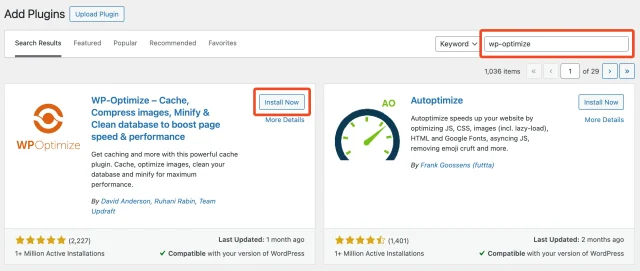
5. Once the installation is completed, click on the Activate button to activate the plugin.
And just like that, you’re ready to start speeding up your WordPress site.
Step 3: Give your database a deep clean
Section titled Step 3: Give your database a deep cleanYour WordPress database keeps everything running, but over time, it collects unnecessary clutter that can slow things down. The beauty of using a plugin like WP-Optimize to clean it is that it takes just a few clicks.
Go to WP-Optimize → Database.
You’ll see a list of things like:
- Optimize database tables
- Clean all post revisions
- Clean all auto-draft posts
- Clean all trashed posts
Tick the boxes (some defaults are already selected), then click “Run all selected optimizations“.
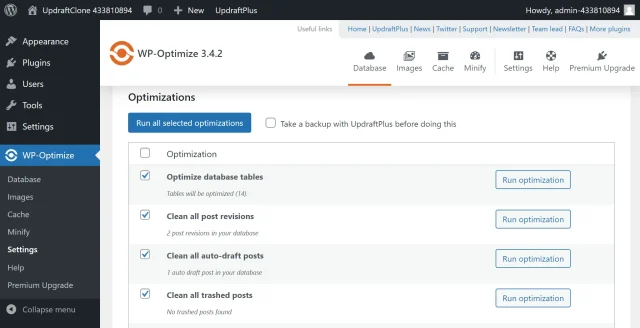
It’s that simple – you just cleaned your database like a pro.
Step 4: Compress your images (without making them look terrible)
Section titled Step 4: Compress your images (without making them look terrible)Images can bring your content to life but if they’re bulky and uncompressed, they’ll drag performance down in a big way.
WP-Optimize can automatically compress images as you upload them, and even bulk-compress the ones already in your media library, there’s no need to re-upload or use third-party tools.
Go to WP-Optimize → Compress Images and toggle on “Automatically compress newly added images“, and let the plugin do its thing.
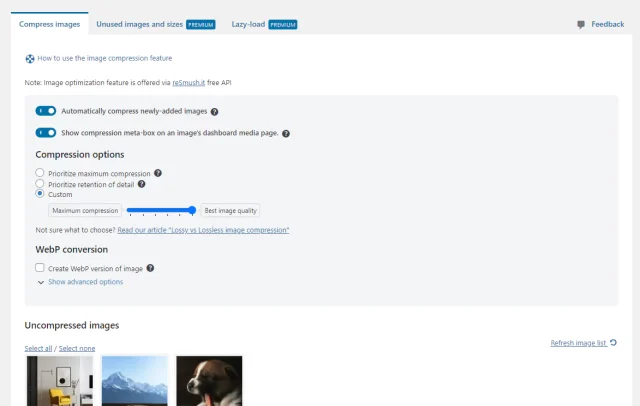
Step 5: Turn on page caching
Section titled Step 5: Turn on page cachingImagine your site as a restaurant. Without caching, every visitor is like a brand new customer walking in and asking the chef to cook everything from scratch.
With caching? You’ve got hot plates ready to go.
WP-Optimize’s caching feature creates a ready-to-serve version of your pages, so they load faster and use fewer resources.
- Go to WP-Optimize → Cache
- Enable page caching
- Choose how long pages should stay cached
Set it and forget it. Easy.
Step 6: Minify your code
Section titled Step 6: Minify your codeThis one’s for anyone who wants to squeeze a bit more speed out of their site (without getting technical).
Inside WP-Optimize, there’s a Minify tab. Don’t worry – you don’t need to know how to code. Just tick a few boxes, and the plugin will:
- Shrink down bulky code files (CSS and JavaScript)
- Delay loading scripts until they’re actually needed
The result? Your site loads faster, especially on slower connections.
If you’re not sure whether to turn these on, no stress. You can always test it on a staging site first or skip this step completely. It’s totally optional.
Step 7: Schedule cleanups and let WP-Optimize do the rest
Section titled Step 7: Schedule cleanups and let WP-Optimize do the restWant to keep your site clean, fast, and clutter-free without constantly checking in? WP-Optimize makes it easy to put your maintenance on autopilot.
Instead of manually running optimizations every week (because let’s face it, who remembers?), you can schedule everything to run quietly in the background. That way, your site stays in top shape – even if you forget about it.
Here’s what you can automate with WP-Optimize:
- Database cleanups – Choose how often WP-Optimize should clear out old data like post revisions, spam comments, and trashed content. Weekly, monthly – it’s totally up to you.
- Automatic image compression – Every time you upload a new image, WP-Optimize can compress it for you behind the scenes, saving space and improving load times.
- Page caching and other optimizations – Once caching is enabled, it keeps working in the background to serve up faster-loading pages to your visitors. You don’t have to lift a finger.
It’s like having a digital housekeeper, WP-Optimize quietly takes care of the behind-the-scenes mess while you focus on growing your site or running your business.
Put your cleanups on autopilot
Tired of manually optimizing your site? WP-Optimize Premium lets you schedule database cleanups, image compression, and caching so your site stays fast, tidy, and clutter-free without you lifting a finger.
Final thoughts
Section titled Final thoughtsCleaning up your WordPress site might sound like a chore, but with the right tool, it’s really not. In fact, it can be kind of satisfying. Like finally clearing out that overflowing inbox or sorting your camera roll.
With WP-Optimize, you’ve got everything you need in one place:
✅ A cleaner, faster database
✅ Smaller, better-optimized images
✅ Faster load times thanks to caching
✅ A dashboard that feels less… chaotic
✅ And the option to automate it all moving forward
Whether you’re running a blog, an online shop, or a client site, regular cleanup keeps things running smoothly behind the scenes – and your visitors (and search engines) will thank you for it.
So go on, give your site the tidy-up it deserves. It only takes a few clicks to get started.
Frequently asked questions
Section titled Frequently asked questionsHow often should I clean up my WordPress site?
Once you’ve cleaned things up, it’s easy to fall back into old habits.
A good rule of thumb is to run a quick database and image cleanup once a month – or more often if you post frequently. The great thing about WP-Optimize is that you can set and forget most of this stuff with automated scheduling.
Cleaning up doesn’t need to be a big job. A little regular maintenance goes a long way in keeping your site running fast and trouble-free.
What is the best plugin to clean up my WordPress site?
If you’re looking for a single plugin that does it all, WP-Optimize is one of the best tools out there. It helps you clean up your database, compress large images, and speed up your site with page caching – all from one simple dashboard.
Rather than juggling multiple tools to handle performance, media, and optimization, WP-Optimize wraps everything into one plugin that’s beginner-friendly but still powerful enough for more advanced users.
Will cleaning up my WordPress site make it faster?
Yes – 100%. Over time, your site collects digital clutter: old revisions, unused images, spam comments, and bulky backups. Cleaning that up helps reduce the amount of data your server has to deal with, which means faster load times for your visitors and better performance all around.
In most cases, users notice a speed boost right after their first cleanup
Can WP-Optimize clean up my WooCommerce site?
Yes – WP-Optimize works well with WooCommerce and is a great option for cleaning up eCommerce sites.
WooCommerce stores a lot of data behind the scenes (like order history, customer sessions, and product revisions), which can bloat your database over time. WP-Optimize helps by removing safe-to-delete items like post revisions, expired transients, spam comments, and trash – all without touching your essential store data.
That said, because WooCommerce relies heavily on custom tables and metadata, it’s important to review each cleanup option carefully before running it.
WP-Optimize clearly explains what each task will remove, so you can avoid deleting anything critical to your shop.
As always, back up your site first – especially before cleaning a live store.
What if I clean up and delete something important?
WP-Optimize only removes data that’s considered safe to delete – like old post revisions, spam comments, trashed content, and expired temporary files.
It won’t touch your live posts, published pages, or custom settings. That said, we always recommend creating a full backup first, just in case you want to restore anything later.
About the author

Jelena Janić
Jelena is the Product Manager for UpdraftPlus and WP-Optimize. With seven years of experience, she’s taken on many roles – from tester to developer and now product manager. Along the way, she noticed a disconnect between how products are built and what customers need, sparking a passion for steering products toward solutions that truly serve the people who use them. Today, she ensures every WP-Optimize development decision is geared toward boosting WordPress website performance, enhancing usability, and increasing customer satisfaction.
Categories
WP-Optimize
Get all our premium features. Lazy loading, pre-load key requests, Cloudfare integration. Optimize individual tables, delete unused images and more.
From just $49 for the year.
More stories
-

Best password protect plugin for WordPress
Whether you’re hiding a draft, sharing a private page, or securing client content, these WordPress password protection plugins help you do it properly.
-

Best WordPress themes for affiliate marketing sites
Find the fastest, most flexible themes built to grow your affiliate site in 2026.
-

How to track your website traffic without cookies
Learn how cookie-free analytics works, why it matters for privacy, and how to set it up on WordPress using modern, privacy-friendly tools.
-

How to block a country in WordPress
Learn how to block a country in WordPress safely using AIOS, .htaccess rules, or CDN firewalls. Learn the best methods to protect your site without harming SEO.
