Three things to do this World Backup Day
It’s World Backup Day (yes, it’s a real thing)!
31 March is the day when the good folks at World Backup Day remind us to back up what we care about.
Data plays an increasingly important role in all our lives, so it makes sense to protect it.
So, for our UpdraftPlus users, here are three super quick things you can do today to make sure your WordPress website is backed up and protected.
1. Schedule automatic backups
Section titled 1. Schedule automatic backupsMake sure your backups are scheduled to run automatically.
If you’ve already set a schedule but haven’t checked it in a while, it’s worth reviewing to make sure it still works for you.
You can schedule backups to run automatically every 2, 4, 8, or 12 hours, or daily, weekly, fortnightly, or monthly, with just a couple of clicks.
If you’re a Premium user, you may wish to run backups at specific times e.g. 3am when server resources are high, or schedule automatic backups before updates.
2. Make sure backup reports are turned on
Section titled 2. Make sure backup reports are turned onUpdraftPlus sends backup reports to the system administrator and syslog in WordPress (or send more detailed reports to any email address with Premium).
Whichever version you’re using, make sure backup reports are turned on by doing this now:
- Open UpdraftPlus.
- Go to the Settings tab.
- Scroll down to ‘Email’ and make sure the box is checked.
3. Make sure you’re connected to remote storage
Section titled 3. Make sure you’re connected to remote storageIf you haven’t specified a location to back up to, by default, your backups are sent to a folder called UpdraftPlus in the wp-content folder.
We strongly recommend saving your backups remotely. If something goes wrong with your web server, you may only be able to restore your site if the backups were saved elsewhere
With UpdraftPlus, you can back up your WordPress website for free to the following locations:
- Google Drive.
- Dropbox.
- OpenStack (Swift).
- Rackspace Cloud.
- Amazon S3 (or compatible).
- DreamObjects.
If you’re a Premium UpdraftPlus user, you can back up to these locations too (you can even back up to more than one location for extra peace of mind)
- Microsoft OneDrive.
- SCP.
- SFTP.
- Microsoft Azure.
- pCloud.
- Google Cloud.
- Backblaze.
- WebDAV.
- UpdraftVault.
Backing up to a remote storage location takes a couple of clicks.
- Open UpdraftPlus.
- Go to the Settings tab.
- Click the logo of your preferred cloud storage provider.
- Follow the prompts to authenticate UpdraftPlus and connect your backups.
The free version of UpdraftPlus works hard to protect your WordPress website (or your clients’ sites).
If you’re a Premium user (or if you’re considering an upgrade) you can familiarise yourself with all of the added protections in our free vs premium article.
Get 10% off UpdraftPlus Premium (this week only)
Section titled Get 10% off UpdraftPlus Premium (this week only)To celebrate World Backup day, get 10% off UpdraftPlus Premium* for this week only. Just enter coupon code ‘worldbackupday25’ at checkout).
* 10% applies to your first year’s subscription. Subscriptions automatically renew at full-price. We’ve made it easy to cancel at any time from my-account.
About the author

Andrea Howey
Andrea is the Head of Marketing at Updraft WP Software.. She’s worked in B2B / Tech Marketing for more than 15 years. She’s equal parts passionate about good leadership and marketing best practice. Her experience lies in turning around and focusing marketing departments, understanding where the business needs to get to, then building high performing teams, systems, processes and plans to get there.
Categories
UpdraftPlus
Get all our premium features. Direct site-to-site migration, incremental backups, back up automatically before updates and a whole lot more.
From just $70 for the year.
More stories
-
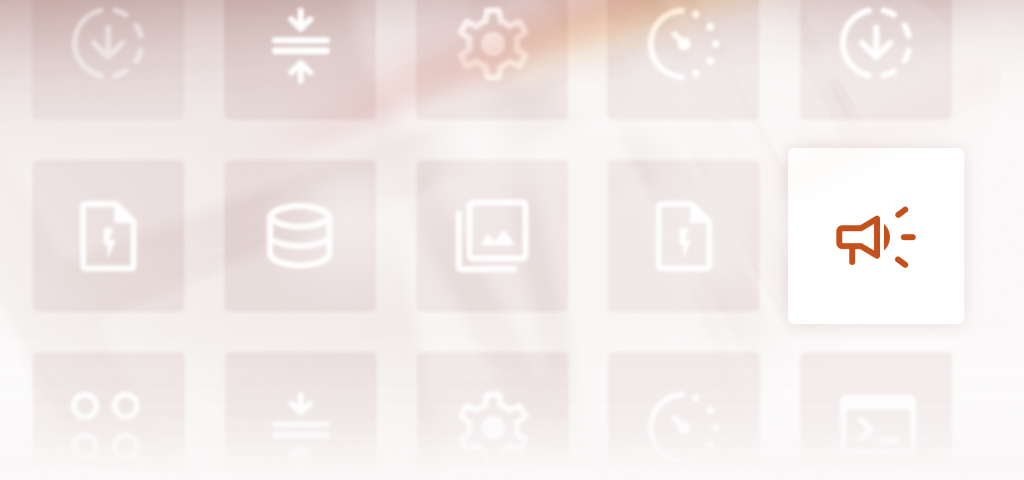
WP-Optimize 4.4.0: new onboarding wizard for first-time users
WP-Optimize 4.4.0 introduces a new onboarding wizard to simplify setup for first-time users, along with several fixes and small stability improvements.
-
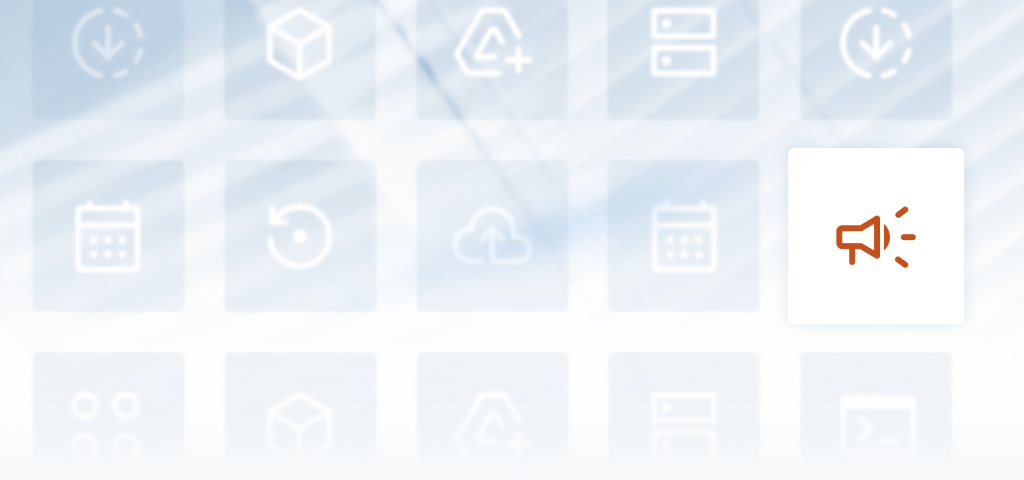
Finally, eCommerce analytics that make sense
Get meaningful eCommerce insights without the noise. The latest Burst Statistics Pro update adds sales analytics for WooCommerce and Easy Digital Downloads.
-
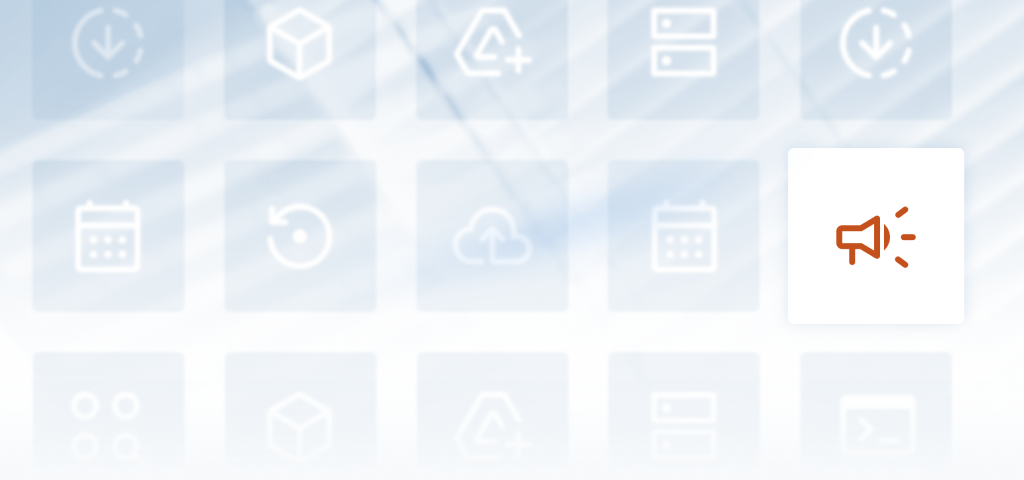
IDrive now supported in UpdraftPlus as S3 storage
UpdraftPlus now supports IDrive as an S3-compatible backup storage option. Discover what this means and why IDrive is a great storage option.
-
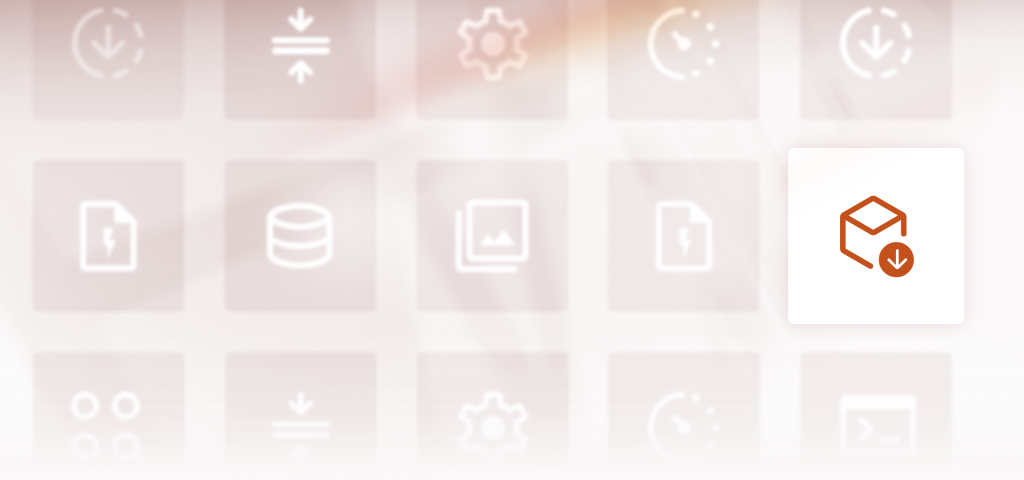
WP-Optimize release v4.2.3: Power up your site’s performance with key fixes and tweaks
Learn what’s new in WP-Optimize 4.2.3, including caching and image fixes.
