IP unblock guide: Understanding & resolving bans
This article provides general guidance on unblocking your IP address. If you’re having trouble accessing UpdraftPlus services, use our unblock IP tool to regain access quickly.
Have you visited a website and encountered an unwelcome “your IP has been temporarily blocked” error? This is where the IP unblock search comes in.
IP blocking often occurs as a security measure to protect the website from threats like spam or hacking. If a network server blocks your IP address, your device won’t be able to access a particular website.
For starters, let’s first understand what an IP address is.
Understanding IP addresses
Section titled Understanding IP addresses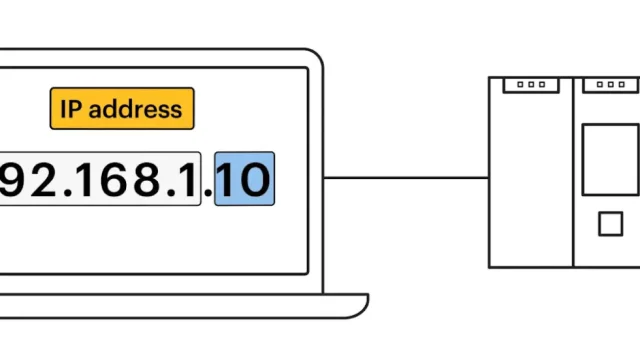
An IP (Internet Protocol) address is a unique combination of numbers and dots, such as 192.168.0.1. It acts as an identifier assigned to every device connected to the internet.
This identity is then used to access data and information available on the internet. When a client device sends a request to the server, the IP address is transmitted through routers, hubs, and other network nodes.
It’s important to note that IP addresses are not random. Instead, they are generated mathematically and distributed by the Internet Assigned Numbers Authority (IANA).
Types of IP addresses (Static vs. Dynamic)
Section titled Types of IP addresses (Static vs. Dynamic)There are two common types of IP addresses:
- Static IP address
- Dynamic IP address
A static IP address is a fixed and unchanging identifier assigned to a device on a network. This enables consistent and predictable communication.
Static IPs are often used for activities that require a stable connection, such as hosting a website or running a server.
On the other hand, a dynamic IP address changes constantly. It’s active for a certain duration and then expires. This not only enhances security but also provides flexibility in managing available addresses.
Dynamic IPs are commonly used in residential networks where a stable, unchanging address is not always required.
Why are IPs blocked?
Section titled Why are IPs blocked?If you get an IP address block error while attempting to access a website, it means the site has decided to ban your device’s IP address. There could be various reasons for this action.
Let’s take a look at a few of them.
Malicious activities
Section titled Malicious activitiesIf your IP address is associated with any malicious activity, a website may block your IP to protect itself and its users. This is a common security measure to prevent potential harm and unauthorised access.
One notable example of malicious activities is Distributed Denial of Service (DDoS) attacks. These attacks overwhelm a website with a flood of traffic to disrupt its normal operation.
In addition to DDoS, other malicious activities may include hacking attempts or spamming. These threats can compromise your WordPress site and lead to data loss or downtime. This is why regularly backing up your site is crucial; it ensures that you can quickly restore your site to its previous state in case of any malicious attacks, minimising damage and downtime.
The worlds most trusted backup plugin
Join over 3 million WordPress sites that trust UpdraftPlus for reliable, secure backups.
Multiple failed login attempts
Section titled Multiple failed login attemptsAnother common reason for getting an IP blocked is trying to log in to a website too many times at once or using incorrect credentials.
This behaviour often indicates an attacker attempting to guess user credentials or employing brute force. That’s why most websites have a time limit for the number of login attempts. Exceeding that limit may result in an IP block for a certain amount of time.
Geolocation restrictions
Section titled Geolocation restrictionsSome websites also restrict access based on your geographical location. This can be due to legal, licensing, or content distribution reasons. If your IP address falls outside the designated region, the website will block your access to comply with copyright and licensing agreements.
ISP or government interventions
Section titled ISP or government interventionsISPs (Internet Service Providers) or governmental entities may intervene and block specific IP addresses for various reasons.
Governments might enforce censorship or restrict access to certain websites for legal, political, or regulatory reasons. In contrast, ISPs may block IP addresses to comply with legal mandates or if they detect malicious activities originating from those addresses.
Identifying if your IP is blocked
Section titled Identifying if your IP is blockedNow, how do you know if your IP address is blocked?
Look out for specific error messages, such as “Your IP has been blocked” or “Access Denied.”

These types of messages are clear indicators of a potential blockage. Moreover, persistent difficulties in connecting to a particular website or service may also suggest an IP block.
To make things easier, several tools like WhatIsMyIPAddress and MXToolbox can help you check if your IP is blacklisted. They offer a comprehensive Blacklist Check tool that scans multiple databases to see if your IP is flagged.
Common types of IP blocks
Section titled Common types of IP blocksTypically, there are two main types of IP blocks.
1. Server-side blocks
Section titled 1. Server-side blocksServer-side blocks are implemented by individual websites or services. They can block specific IP addresses or ranges of addresses for various reasons like security threats or policy violations.
2. Network-level blocks
Section titled 2. Network-level blocksNetwork-level blocks are implemented by ISPs or even countries. These blocks can restrict access to entire websites or services for all users within their jurisdiction. This measure is taken for reasons like censorship, copyright protection, or national security.
Temporary vs. Permanent blocks
Section titled Temporary vs. Permanent blocksIt’s important to know that IP blocks can be either temporary or permanent. And understanding the difference between them is crucial for resolving access issues.
Temporary blocks, as the name suggests, are short-term and are often lifted automatically after a specified period. They may result from a temporary security concern, such as multiple failed login attempts or temporary server issues.
Meanwhile, permanent blocks persist until manual intervention by the network administrator or the entity imposing the block. They result from serious policy violations or continuous malicious activities.
Steps to unblock your IP address
Section titled Steps to unblock your IP address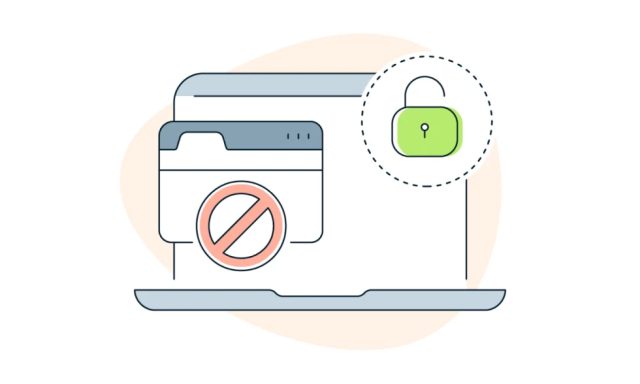
In case you might be asking yourself, “Can I unlock my IP?” – there are indeed a few ways you can.
An IP unblock is possible, whether it’s a temporary inconvenience or a seemingly permanent barrier. Here’s what you can do to unblock your IP address.
Restart your router
Section titled Restart your routerIf you have a dynamic IP address, a simple yet effective initial step is to restart your router. For this:
- Power off your router by unplugging it from the power source or using the power button.
- Wait for at least 10-15 seconds.
- Turn on the router by plugging it back in or using the power button.
- Wait for the router to fully restart (1-2 minutes).
This process can reset your connection, and you might get a new, unbanned IP address that’s not blocked by the website.
Connect to a different network
Section titled Connect to a different networkAnother quick option is to connect to a different Wi-Fi network.
Connecting to some other Wi-Fi network will generate a new IP address. This might help you regain access to the website that has restricted your access.
Use a VPN or proxy server
Using a VPN is one of the most reliable and effective IP unblockers.
A Virtual Private Network (VPN) is a service that provides a secure and encrypted connection to the internet. When you connect to a VPN, your internet traffic is directed through a server located in a different geographical location. Thus, it changes your IP every time – making it appear like you’re browsing from a different location.
There are many free VPNs available, but choosing a paid VPN is more likely to conceal your IP address effectively.
If you don’t prefer the VPN, you can also use a free proxy server as an alternative.
A proxy server acts as an intermediary between your device and the site you’re attempting to visit. It masks your IP address to provide you with more freedom and privacy. However, it’s important to keep in mind that some websites and services recognize proxy servers and may restrict their IP addresses.
Contact the support
Section titled Contact the supportIf the block is website or service-specific, reaching out to the support team is crucial.
Provide them with essential details such as error messages, activities leading to the block, and any other relevant information. The webmaster will probably guide you on the appropriate steps to unblock your IP and regain access to the website.
How to prevent future IP blocks?
Section titled How to prevent future IP blocks?It’s equally important to take proactive measures if you want a smooth online experience and avoid potential IP blocks.
By adopting the practices mentioned below, you can safeguard your IP from potential blocks and contribute to a more secure online experience.
Practise safe browsing
Develop safe browsing habits by navigating the internet with caution. Be careful not to click any suspicious links, and watch out for unsecured websites. Don’t engage in automated requests, spamming, or trying to access unauthorised data. And, of course, use strong and unique passwords.
Regularly update security software
Maintain robust digital defences by consistently updating your security software. Antivirus programs, firewalls, and other protective tools play a crucial role in detecting and preventing serious threats before they cause trouble. Stay up-to-date with the latest security patches to ensure your system is well-equipped to handle any new risks that come your way.
Avoid violation of terms of service
Strictly comply with the terms of service established by websites, services, and online platforms. Familiarize yourself with the rules governing the platforms you use. And make sure your online activities align with their guidelines to prevent unexpected hiccups in your access.
Advanced topics
Section titled Advanced topicsIf you’re an advanced person seeking deeper insights, let’s dive into the technical mechanisms behind this process and explore how to bypass these restrictions.
How IP blocks are implemented
Section titled How IP blocks are implementedThe implementation of IP blocks involves the utilisation of tools such as Iptables and firewalls, particularly in Linux-based systems.
Iptables is a powerful tool for configuring and managing the rules that govern network traffic. By specifying criteria for either permitting or blocking traffic, administrators can effectively implement IP blocks.
Here’s a basic example of how IP blocking might be implemented using iptables on Linux:
# Block incoming traffic from a specific IP address
iptables -A INPUT -s 192.168.1.2 -j DROP# Block incoming traffic on a specific port
iptables -A INPUT -p tcp –dport 80 -j DROPIn these examples, incoming traffic from the IP address 192.168.1.2 is blocked, and incoming traffic on port 80 (HTTP) is blocked. These rules can be customised based on specific requirements.
Firewalls, whether hardware or software-based, act as critical barriers between your device and the internet. They can be configured to block or allow certain types of traffic based on predefined rules.
The role of DNS in circumventing blocks
Section titled The role of DNS in circumventing blocksDNS (Domain Name System) translates human-readable domain names into IP addresses, serving as the internet’s address book.
When it comes to circumventing blocks, you can strategically leverage alternative DNS services or manipulate DNS resolutions. It’ll help you access blocked content by bypassing standard DNS procedures and directly connecting to websites via your IP address.
Here are a few DNS-related techniques you can leverage to access blocked content when access to specific IP addresses is restricted:
Alternative DNS resolutions: Resolve blocked website domain names to alternative IP addresses using public DNS servers. Services like Google Public DNS or OpenDNS provide alternative DNS resolutions, allowing you to bypass local network constraints.
DNS tunnelling: Utilise DNS protocol to encapsulate non-DNS traffic within DNS packets. Tools like Dns2tcp and dnscat2 enable you to create covert channels through DNS. This will facilitate access to restricted content by masking data within DNS queries and responses.
VPNs and DNS resolution: Combine Virtual Private Networks (VPNs) with DNS resolution to navigate around local restrictions. VPNs establish encrypted tunnels between devices and remote servers, with DNS requests typically resolved by the VPN server.
Changing DNS servers: Modify DNS server settings to use alternative DNS services to enable access to restricted websites.
- On Windows, go to Network Connections, select your connection, and change the DNS server address.
- For macOS, navigate to Network in System Preferences, choose your connection, and click Advanced to change DNS settings.
- On mobile devices, access network or Wi-Fi settings to change DNS configurations – typically found in advanced or network settings.
Conclusion
Section titled ConclusionGetting your IP address blocked can be frustrating, but it’s not a dead end. By following the methods outlined in this IP unblock guide, you can successfully unblock your IP address and regain access to the desired website.
Remember to follow legal and ethical guidelines in your online activities. This ensures a secure online presence and contributes to a healthy and ethical online environment for everyone.
Unlock the full potential of UpdraftPlus
Get WordPress’s top backup & restore plugin
FAQs
Section titled FAQsWhy is my IP blacklisted?
Your IP address may be blacklisted for various reasons, such as suspicious activity, spamming, or being associated with malicious behaviour.
What should I do if UpdraftPlus has blocked my IP address?
If you are experiencing issues accessing UpdraftPlus’s services and suspect your IP is blocked, use our IP unblock tool to regain access.
How can I unblock my IP address?
To unblock your IP, contact the entity responsible for the blacklist (your internet service provider or the blacklist provider) and resolve the issue that led to the blacklisting.
How long does a temporary IP ban last?
The typical timeframe of a temporary IP block is 24 hours. However, the duration depends on the policies of the entity imposing the ban. It can range from a few minutes to several days.
How do I check my IP address?
You can check your IP address using IP address lookup tools like What is my IP. Alternatively, on most devices, you can find your IP in network settings or by using the command prompt/terminal and typing “ipconfig” (Windows) or “ifconfig” (Linux/macOS).
About the author

Emman Zahid
Emman is the SEO Content Writer at Updraft WP Software. She has over 5 years of experience in creating compelling content for some of the biggest WordPress brands out there. In addition to writing, Emman helps expand reach and ROI through content marketing and organic strategies.
Categories
TeamUpdraft
We’re the team behind some of the WordPress community’s most loved WordPress plugins.
Developers, designers and website owners trust us to back up, migrate, optimize and secure more than 5 million WordPress websites worldwide.
More stories
-

Best password protect plugin for WordPress
Whether you’re hiding a draft, sharing a private page, or securing client content, these WordPress password protection plugins help you do it properly.
-

Best WordPress themes for affiliate marketing sites
Find the fastest, most flexible themes built to grow your affiliate site in 2026.
-

How to track your website traffic without cookies
Learn how cookie-free analytics works, why it matters for privacy, and how to set it up on WordPress using modern, privacy-friendly tools.
-

How to block a country in WordPress
Learn how to block a country in WordPress safely using AIOS, .htaccess rules, or CDN firewalls. Learn the best methods to protect your site without harming SEO.
