WordPress analytics 101: How to track and understand your website traffic
Running a WordPress site is one thing, but understanding how people actually use it is another. Many site owners publish content and hope for the best, without really knowing who their visitors are, where they come from, or what keeps them engaged. This is where WordPress analytics comes in.
By tracking your website traffic, you can gather insights that help you make smarter decisions. Whether you want to grow your audience, improve conversions, or simply know which pages perform best, analytics gives you the clarity you need.
In this guide, we’ll walk through the basics of WordPress analytics, explain the key metrics you should track, and show you how to set up analytics in a way that is simple, privacy-friendly, and built for WordPress.
Key takeaways
Section titled Key takeaways- Why tracking website traffic is essential for WordPress sites
- The most important metrics to monitor and what they mean
- How to set up analytics on your site without technical hassle
- The benefits of using Burst Statistics as a privacy-friendly option built for WordPress
Why you need WordPress analytics
Section titled Why you need WordPress analyticsWithout data, running a website can feel like guesswork. You might publish posts or update pages, but you won’t know which efforts are actually paying off. Analytics solves this problem by showing you how people interact with your site.
Some of the main benefits of tracking your website traffic include:
- Understanding which pages and posts attract the most visitors
- Seeing where your traffic comes from, such as search engines, social media, or referrals
- Measuring whether your marketing campaigns are working
- Identifying which actions lead to conversions, like sign-ups or sales
- Spotting issues such as high bounce rates or low engagement
When you use WordPress analytics effectively, you can make informed decisions. For example, if a blog post is attracting steady search traffic, you can update it to keep it relevant. If visitors drop off on a product page, you can test changes to improve conversions.
Start understanding your visitors today
Stop guessing what’s working on your site. With Burst Statistics, you can track traffic, see top-performing pages, and spot opportunities – all from your WordPress dashboard.
Key metrics to track in WordPress analytics
Section titled Key metrics to track in WordPress analyticsKnowing what to measure is just as important as setting up analytics in the first place. These are the core metrics that give you a clear picture of how your site is performing.
Visitors and pageviews
Section titled Visitors and pageviewsThese numbers show how many people visit your site and how many pages they view. A steady increase in visitors usually signals that your content or marketing efforts are working. Pageviews can reveal which pages are most engaging.
Traffic sources
Section titled Traffic sourcesTraffic sources tell you how people are finding your site. This includes organic search, social media, referral links, and direct visits. Tracking sources helps you understand which channels bring the best results.
Bounce rate and engagement
Section titled Bounce rate and engagementA high bounce rate means visitors leave after viewing only one page. This can suggest that your content is not relevant, or your site is difficult to navigate. Engagement metrics, like time on page or pages per session, show how interested your audience really is.
Conversions and goals
Section titled Conversions and goalsConversions are the actions you want visitors to take, such as filling out a form, subscribing to a newsletter, or completing a purchase. Defining goals allows you to measure success and see what contributes most to your business objectives.
Setting up analytics on your WordPress site
Section titled Setting up analytics on your WordPress siteThere are different ways to add analytics to your WordPress site. The most common is to connect Google Analytics, but many site owners find it overwhelming and difficult to configure. Another option is to use a analytics plugin that is built for WordPress, like Burst Statistics.
Here is a quick comparison of the two approaches:
If you are comfortable with detailed reports and do not mind handling external accounts, Google Analytics may be a fit. But if you prefer something lightweight, privacy-friendly, and designed for WordPress, Burst Statistics is often the better choice.
Why Burst Statistics is the best choice
Section titled Why Burst Statistics is the best choiceBurst Statistics goes beyond simply tracking visits. It’s designed to give WordPress site owners clarity without extra complexity. Instead of flooding you with hundreds of metrics, Burst highlights the numbers that actually help you make better decisions.
With built-in privacy features, you don’t need to worry about complicated consent banners or data storage. The plugin also works directly inside your WordPress dashboard, so you don’t have to switch between multiple platforms.
Another advantage is accessibility. Burst is built for beginners but trusted by professionals, which means anyone can start understanding their traffic right away. You can grow with the tool, starting with basic reports and moving into deeper insights when you’re ready.
Website owners should not need a degree in analytics to understand their traffic. With Burst, our goal is to make data clear, actionable, and privacy-friendly.
How to use Burst to understand your traffic
Section titled How to use Burst to understand your trafficGetting started with Burst Statistics only takes a few minutes. Once it is set up, you can immediately begin learning more about your visitors.
1. Install and activate the plugin
Section titled 1. Install and activate the pluginSearch for Burst Statistics in the WordPress plugin directory or download it directly from the official Burst site. Install and activate it like any other plugin.
2. Set your preferences
Section titled 2. Set your preferencesIn the settings panel, you can adjust options for data retention and privacy. The defaults work well for most users, but you have control if you need it.
3. View reports in your dashboard
Section titled 3. View reports in your dashboardYour traffic data appears inside the WordPress dashboard. You can check visitor counts, page performance, and traffic sources at a glance, without leaving your site.
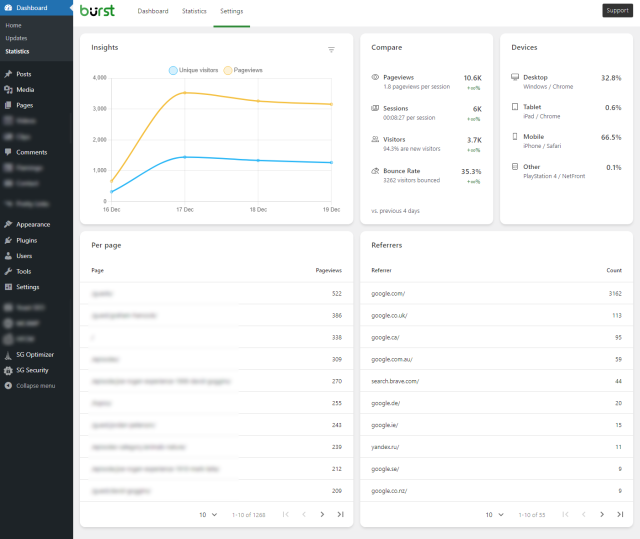
4. Use insights to improve your site
Section titled 4. Use insights to improve your siteLook at which posts get the most attention, which sources bring valuable visitors, and where users drop off. Use this information to create new content, refine your marketing, or optimise pages for conversions.
Conclusion
Section titled ConclusionUnderstanding your website traffic is the key to making better decisions about content, marketing, and conversions. With WordPress analytics, you can see what is working, identify where improvements are needed, and focus your energy where it matters most.
Burst Statistics makes this process simple. It strips away the complexity of traditional tools, giving you clear, privacy-friendly insights directly in your WordPress dashboard. Whether you are new to analytics or simply want a solution that saves time, Burst is built for you.
Privacy-friendly analytics made simple
See who visits your site, which pages perform best, and where your audience comes from – all inside your WordPress dashboard. With Burst Statistics, analytics is simple, lightweight, and privacy-first.
FAQs
Section titled FAQsDo I need Google Analytics if I use Burst?
No. Burst Statistics works as a standalone analytics solution inside WordPress. Many site owners use it instead of Google Analytics because it is simpler and privacy-friendly.
Is Burst Statistics free?
Yes. Burst offers a free version with all the essential metrics most WordPress site owners need. There is also a Pro version with advanced insights for those who want to go deeper.
Will Burst slow down my site?
No. Burst is lightweight and built to minimise impact on performance. It runs within your WordPress installation without relying on heavy external scripts.
About the author

Mandy Kayat
Mandy is a versatile Freelance Writer and Digital Marketing Specialist with more than 8 years of experience. Mandy started her working life content writing for a major brand but has amassed tonnes of wide ranging experience since then, including project managing a full stack development team! From development to graphic design, video editing and social media management, Mandy’s broad expertise has made her an excellent addition to a growing marketing team.
Categories
Burst Statistics
Unlock advanced insights for your WordPress site. GDPR-friendly tracking, real-time analytics, custom dashboards, and a full set of powerful reporting tools.
More stories
-

Best password protect plugin for WordPress
Whether you’re hiding a draft, sharing a private page, or securing client content, these WordPress password protection plugins help you do it properly.
-

Best WordPress themes for affiliate marketing sites
Find the fastest, most flexible themes built to grow your affiliate site in 2026.
-

How to track your website traffic without cookies
Learn how cookie-free analytics works, why it matters for privacy, and how to set it up on WordPress using modern, privacy-friendly tools.
-

How to block a country in WordPress
Learn how to block a country in WordPress safely using AIOS, .htaccess rules, or CDN firewalls. Learn the best methods to protect your site without harming SEO.
