How to push changes between your WordPress staging and live site
A staging site lets you test themes, plugins, and layout changes safely, but moving those changes to a live WordPress install can be nerve racking. If you need to push staging site without overwriting the database, this guide walks through practical, low-risk way to transfer code, media, and configuration without destroying live content like posts, users, or WooCommerce orders. You will get a preflight checklist, step by step instructions, FAQs and a recommended toolchain featuring UpdraftPlus for backups, cloning, and selective restores.
Why you should avoid overwriting the live database
Section titled Why you should avoid overwriting the live databaseThe live database contains dynamic content, user accounts, and transactional records. Overwriting it removes any changes made on production since the staging snapshot, such as new posts, comments, or orders. Most teams therefore separate file changes from database changes and selectively deploy only what is needed.
Core strategies
Section titled Core strategiesFor many use cases, pushing files only is the fastest and safest route. If you absolutely must change content stored in the DB, identify exactly which tables need updates and apply them carefully. Note that true automated database merging is not a solved problem and most migration tools cannot merge two active databases automatically. Plan accordingly.
Preflight checklist before you push
Section titled Preflight checklist before you push- Take a full backup of the live site, including files and database
- Take a backup of the staging site you will push from
- Put the live site in maintenance mode if needed
- Confirm staging uses a separate database from production
- Note any time-sensitive content (orders, form submissions) that may arrive during deployment
- Test the push workflow on an UpdraftClone where possible
Test before you push
UpdraftPlus Premium not only gives you reliable backups and selective restore options, it also includes free UpdraftClone tokens. That means you can create a safe one-time clone of your site to test the push process before going live.
Push changes safely with UpdraftClone and UpdraftPlus selective restore
Section titled Push changes safely with UpdraftClone and UpdraftPlus selective restoreBest for site owners who prefer GUI workflows and safe rollback.
How UpdraftPlus helps
Section titled How UpdraftPlus helpsUpdraftPlus makes backups and lets you restore specific components (plugins, themes, uploads, database) rather than everything. Use the restore wizard to pick what to apply.
Steps to push safely with UpdraftPlus
Section titled Steps to push safely with UpdraftPlus- Go to the live site and create a full backup (including the files and the database)
- Go to the staging site and create a backup where the database is excluded
- On production, upload or locate the staging backup in Existing Backups
- Choose Restore and select only the components you want to overwrite, for example, themes and plugins
- Run the restore and test
This approach gives a controlled way to push code and media without touching the live database.
Example workflow
Section titled Example workflowScenario: You updated a theme and one custom plugin on staging; you want those changes live without touching posts or orders.
- Backup production (files + DB) with UpdraftPlus.
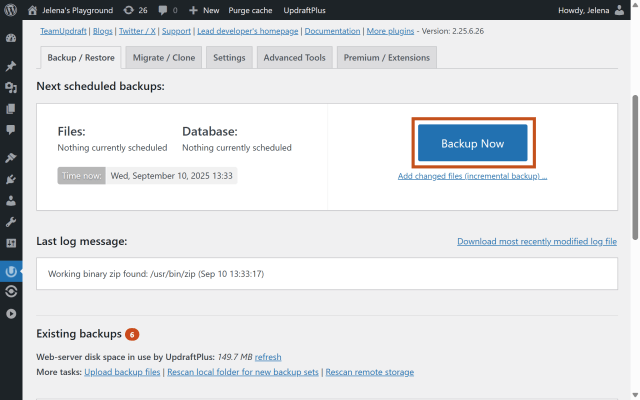
2. Backup staging with Database unchecked (files-only; Themes + Plugins).
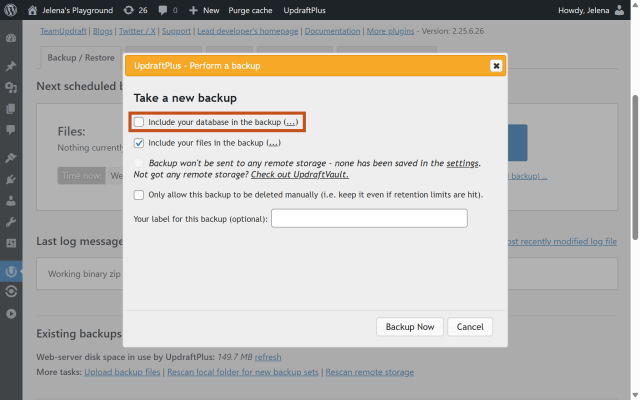
3. Optional: Create an UpdraftClone of production and upload the staging backup to the clone.
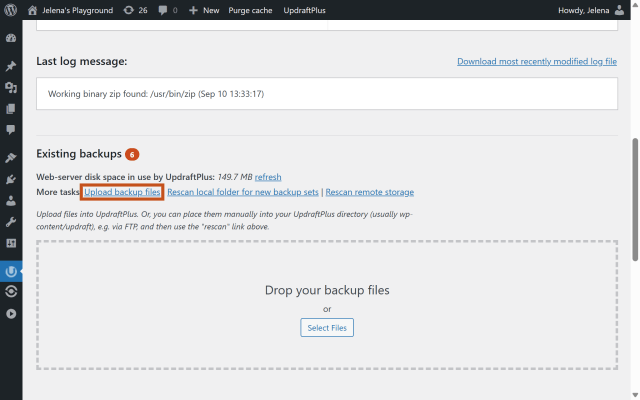
4. Optional: In the clone, Restore → Themes + Plugins only, DB unchecked → test.
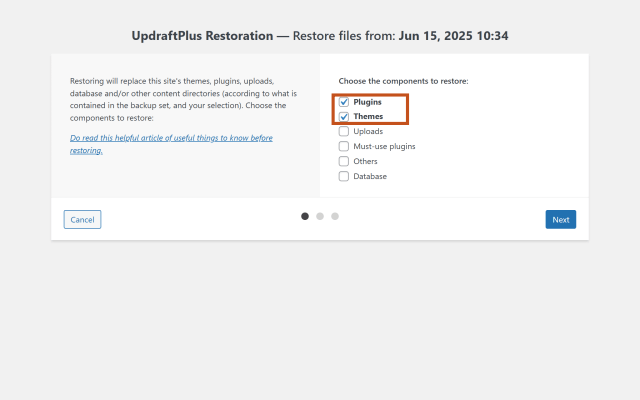
5. On production, upload the same staging backup (if it’s not already listed).
6. Restore → Themes + Plugins only, DB unchecked → flush caches → smoke test key flows.
This ensures the code updates are live while the production database remains intact.
With UpdraftPlus Premium, you get finer control:
- Select specific database tables (like wp-options) to restore alongside the files.
- Include/exclude particular plugins, so you could restore just the single custom plugin instead of all plugins.
Always treat the database like sacred ground. For layout and code changes, push files only. When a database change is unavoidable, export and import only the necessary tables and validate on a clone first.
Conclusion
Section titled ConclusionPushing changes from staging to live doesn’t have to mean risking your database. By using UpdraftPlus Premium’s selective restore and free clone tokens, you can move code and files with confidence while keeping live content untouched. Always test on a clone first, then push only what’s needed.
Don’t risk it without a backup
It only takes one mistake to lose important data. UpdraftPlus makes it easy to take a complete backup of your live site before deploying changes. With free UpdraftClone tokens included in Premium, you can also test everything on a safe copy of your site before touching production.
About the author

Jelena Janić
Jelena is the Product Manager for UpdraftPlus and WP-Optimize. With seven years of experience, she’s taken on many roles – from tester to developer and now product manager. Along the way, she noticed a disconnect between how products are built and what customers need, sparking a passion for steering products toward solutions that truly serve the people who use them. Today, she ensures every WP-Optimize development decision is geared toward boosting WordPress website performance, enhancing usability, and increasing customer satisfaction.
Categories
UpdraftClone
Spin up a temporary test site on our servers directly from UpdraftPlus in minutes. Throw it away when you’re done.
More stories
-

Best password protect plugin for WordPress
Whether you’re hiding a draft, sharing a private page, or securing client content, these WordPress password protection plugins help you do it properly.
-

Best WordPress themes for affiliate marketing sites
Find the fastest, most flexible themes built to grow your affiliate site in 2026.
-

How to track your website traffic without cookies
Learn how cookie-free analytics works, why it matters for privacy, and how to set it up on WordPress using modern, privacy-friendly tools.
-

How to block a country in WordPress
Learn how to block a country in WordPress safely using AIOS, .htaccess rules, or CDN firewalls. Learn the best methods to protect your site without harming SEO.
