UpdraftPlus
Back up, restore and migrate your WordPress website with UpdraftPlus
All in One WP Security allows you to export and import the security settings. This can be handy if you wanted to save time by applying the settings from one site to another site.
For Example: If a settings item relies on the domain URL then it may not work correctly when imported into a site with a different domain.
To export your All in One WP Security settings:
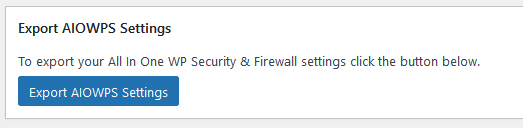
There are two methods to import the settings:
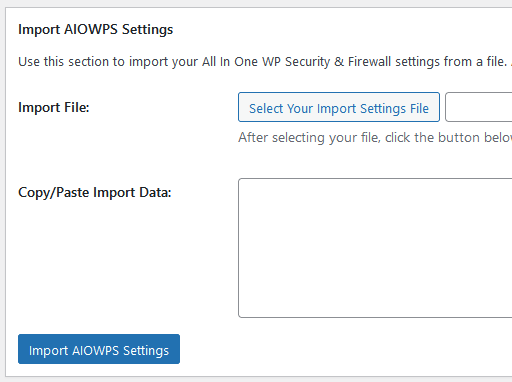
Try TeamUpdraft’s full suite of WordPress plugins.
Back up, restore and migrate your WordPress website with UpdraftPlus
Speed up and optimize your WordPress website. Cache your site, clean the database and compress images
Secure your WordPress website. Comprehensive, feature rich and easy to use
Centrally manage all your WordPress websites’ plugins, updates, backups, users, pages and posts from one location
Privacy-friendly analytics for your WordPress site. Get insights without compromising your visitors’ privacy
