UpdraftPlus
Back up, restore and migrate your WordPress website with UpdraftPlus
To install AIOS Premium, you first need to purchase a license. Head over to the AIOS pricing page to choose the package that suits you.
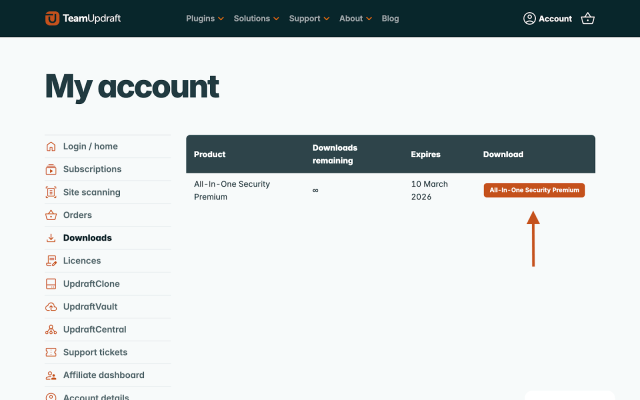
AIOS Premium requires the free All-In-One Security (AIOS) plugin to function. If you don’t already have it installed, follow these steps:
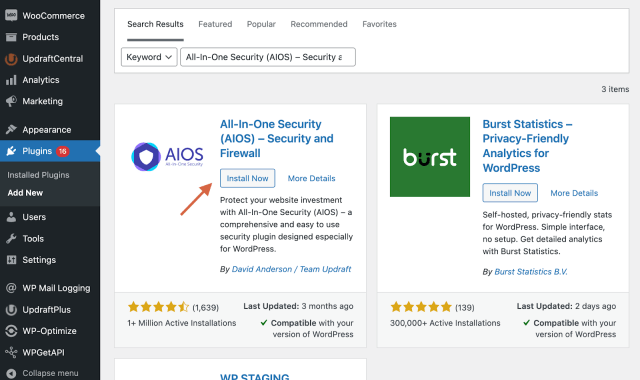
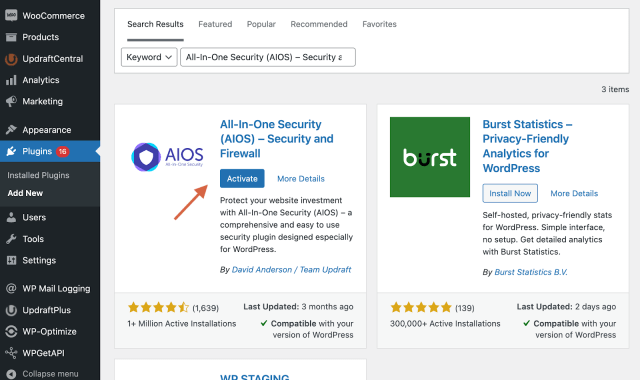
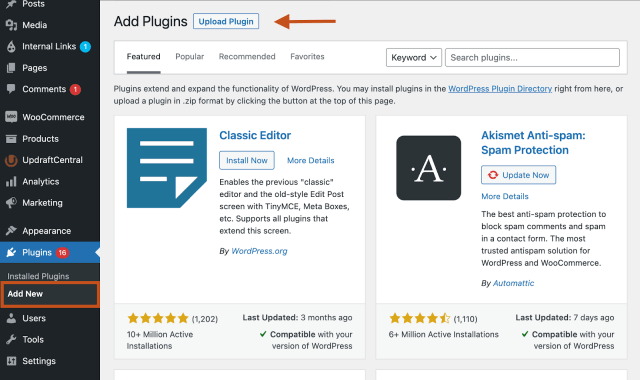
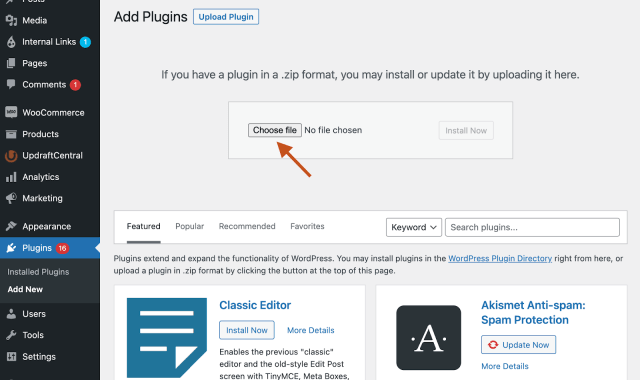
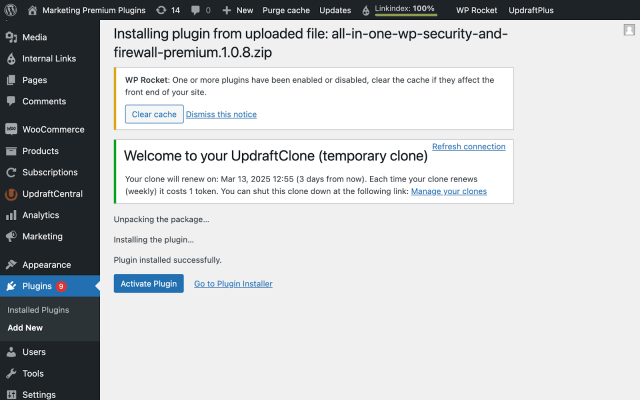
To receive updates for AIOS Premium, you need to connect your TeamUpdraft account (the account used to purchase AIOS Premium):
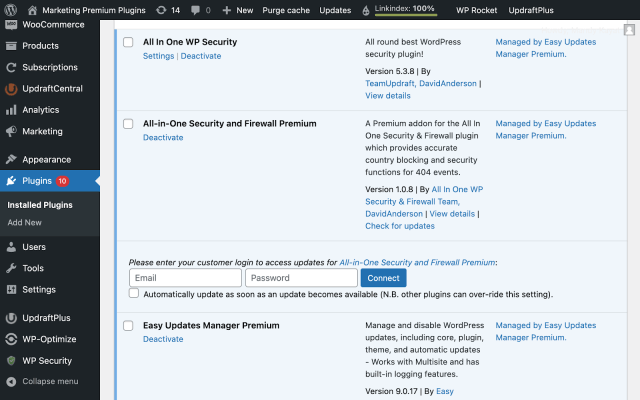
Premium customers can get support via email. Just log a support query via our customer support form. Our team of experienced developers will email you back. More than 90% of tickets are responded to within 24 hours!
Try TeamUpdraft’s full suite of WordPress plugins.
Back up, restore and migrate your WordPress website with UpdraftPlus
Speed up and optimize your WordPress website. Cache your site, clean the database and compress images
Secure your WordPress website. Comprehensive, feature rich and easy to use
Centrally manage all your WordPress websites’ plugins, updates, backups, users, pages and posts from one location
Privacy-friendly analytics for your WordPress site. Get insights without compromising your visitors’ privacy
