UpdraftPlus
Back up, restore and migrate your WordPress website with UpdraftPlus
Managing multiple WordPress websites can be challenging. It involves logging onto each dashboard separately, handle all the updates, manage comments and then carry out the operations. Faced with the same situation, our CEO David Anderson decided to do something about it and created UpdraftCentral as part of the UpdraftPlus plugin.
UpdraftCentral is a SaaS (Software as a Service) dashboard programme designed to manage multiple sites from one central location. Below are some of the major features –
You can even try it for free! Yes, you heard that right! You can now manage up to 5 sites – free of charge on UpdraftCentral.
Once you have created an account, you can access your dashboard.
Adding a site to your UpdraftCentral dashboard is quite simple. All you need to do is install the UpdraftPlus free or UpdraftPlus Premium plugin on your WordPress site. The premium version of UpdraftPlus comes with several handy features that are not available with the free version. Read more about the comparison between both the free and premium versions here.
After you have installed and activated UpdraftPlus on your site, create an encrypted key that acts as the site identity on UpdraftCentral. Go to the ‘Advanced Tools’ tab of UpdraftPlus setting page. On the left side, you see ‘UpdraftCentral’ – Click on it. You now see a section heading – “Connect this site to an….”.
Inside you get a button ‘Updraftplus.com’ – click on it.
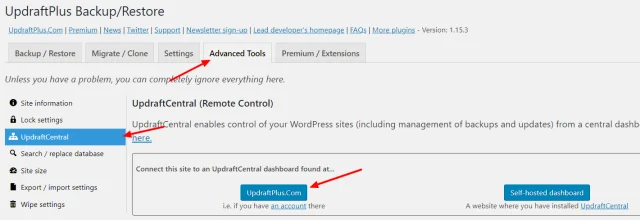
Next you will see a dropdown for ‘Encryption key size.’ Keep the default value as it is and click on the ‘Create’ button.
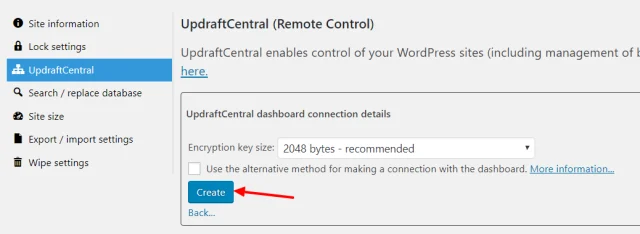
UpdraftPlus creates an encrypted key for UpdraftCentral.
Now head over to your UpdraftCentral dashboard.
Go to ‘Sites’ and click on the ‘+’ icon in the top-right corner.
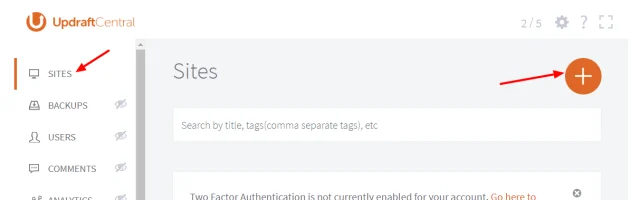
This opens a pop-up where you can paste your key. Once you have added the key, you will see your site listed under UpdraftCentral. Repeat the same process for any other sites you may want to add to UpdraftCentral.
With UpdraftCentral, you can efficiently manage all of the comments from all of your sites from one central location. Posted comments automatically sync to the UpdraftCentral dashboard in the background. You can then carry out all the same operations that WordPress provides for comments such as – approve or disapprove comments, reply to comments, edit or trash the comment or mark as spam.
Let’s take a look at UpdraftCentral in action. First, go to the ‘Comments’ section of your UpdraftCentral dashboard.
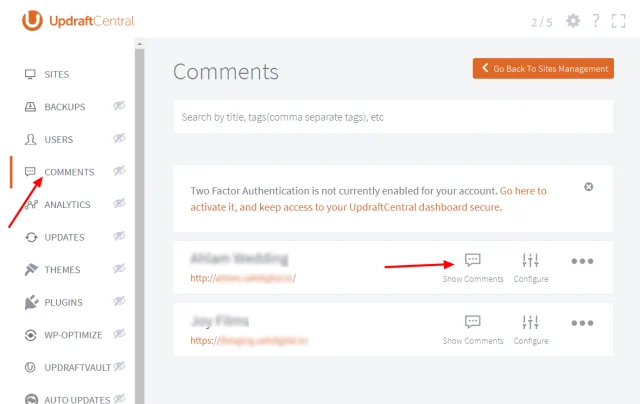
In this section, you get a list of all of your connected sites along with the options ‘Show Comments’ and ‘Configure.’ You can configure all of the comments settings by clicking on ‘Configure’ which opens a pop-up window from where you can choose the settings.
To approve comments click on ‘Show Comments,’ after which you get a list of all the comments your site has received. You can view details including comment author, comment date and comments article. To approve a comment, click the ‘Approve Comment’ button, which will automatically publishes the comment on your site.
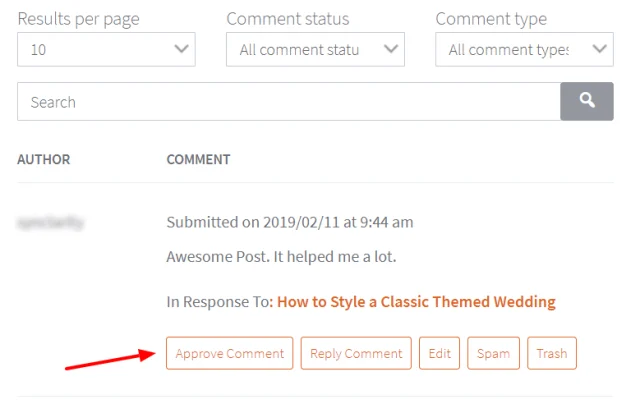
You can then perform the same process and approve comments on your other UpdraftCentral connected sites from the dashboard.
Join UpdraftCentral for free and to start taking advantage of these amazing time-saving features.
You can also read more about how UpdraftCentral will now allow you to install a new plugin or theme on all your WordPress sites at one and about David’s journey with UpdraftCentral in this exclusive interview.
Try TeamUpdraft’s full suite of WordPress plugins.
Back up, restore and migrate your WordPress website with UpdraftPlus
Speed up and optimize your WordPress website. Cache your site, clean the database and compress images
Secure your WordPress website. Comprehensive, feature rich and easy to use
Centrally manage all your WordPress websites’ plugins, updates, backups, users, pages and posts from one location
Privacy-friendly analytics for your WordPress site. Get insights without compromising your visitors’ privacy
