UpdraftPlus
Back up, restore and migrate your WordPress website with UpdraftPlus
To install UpdraftPlus Premium, you first need to purchase a license. Head over to the UpdraftPlus pricing page to choose the package that suits you.
Once you’ve made your purchase, head over to your account, and click ‘UpdraftPlus Premium’ in the downloads section.
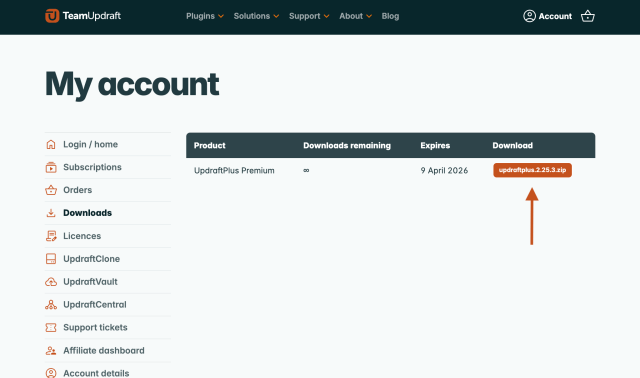
Save the plugin file to your computer. If you want some assurances before you download, check out the Google Safe Browsing page for TeamUpdraft.
Mac users: If you’re using Safari, your Mac may automatically unpack the ZIP file. This is not desirable for WordPress plugins. To prevent this:
If you already have the free version of UpdraftPlus installed, you need to remove it before installing the premium version.
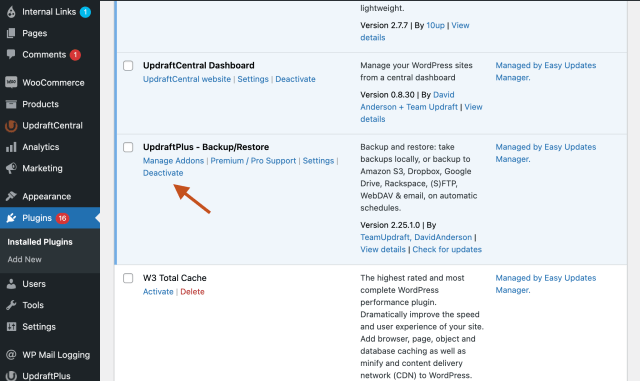
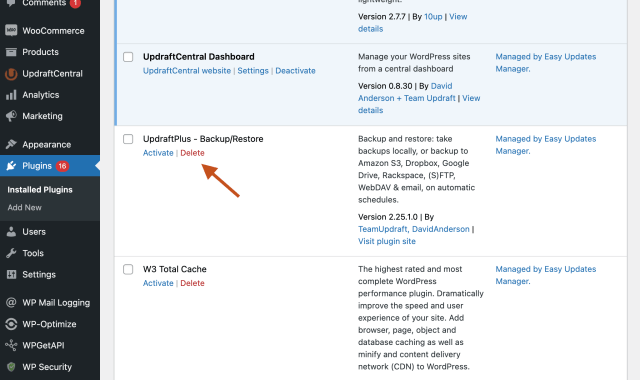
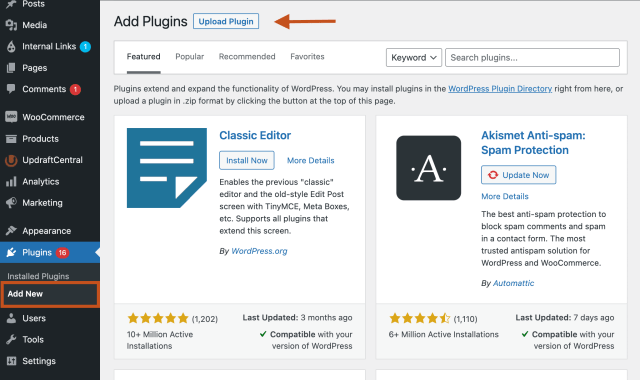
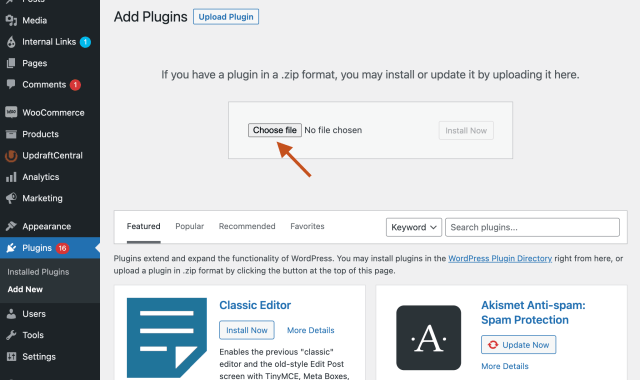
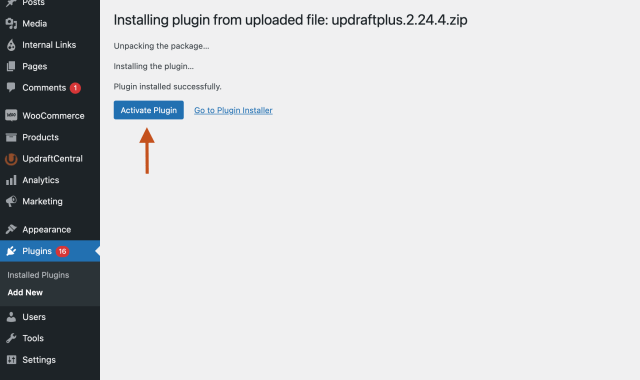
In the WordPress menu on the left, go to UpdraftPlus Backups.
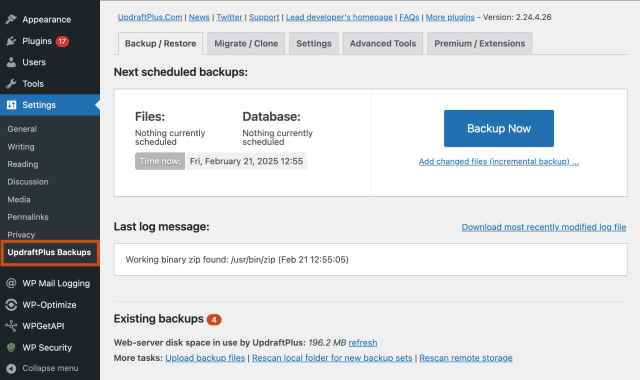
To get plugin updates, you’ll need to log into your TeamUpdraft account from the ‘Premium / Extensions’ tab in UpdraftPlus to connect your licence.
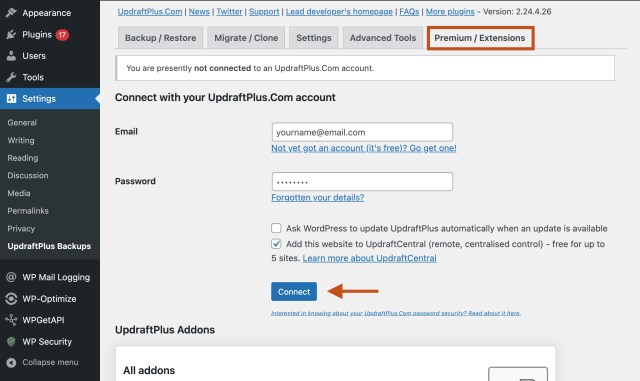
Premium customers can get support via email. Just log a support query via our customer support form. Our team of experienced developers will email you back. More than 90% of tickets are responded to within 24 hours!
Try TeamUpdraft’s full suite of WordPress plugins.
Back up, restore and migrate your WordPress website with UpdraftPlus
Speed up and optimize your WordPress website. Cache your site, clean the database and compress images
Secure your WordPress website. Comprehensive, feature rich and easy to use
Centrally manage all your WordPress websites’ plugins, updates, backups, users, pages and posts from one location
Privacy-friendly analytics for your WordPress site. Get insights without compromising your visitors’ privacy
