UpdraftPlus
Back up, restore and migrate your WordPress website with UpdraftPlus
Follow these steps to automatically anonymise any personal data found in your WordPress database tables such as names and email addresses.
If you haven’t already, purchase and install UpdraftPlus Premium.
Go to the WordPress ‘Settings’ menu and open ‘UpdraftPlus Backups’.
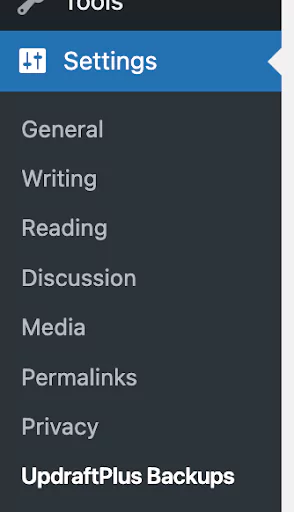

Click the blue ‘Backup Now’ button at the top of this page.
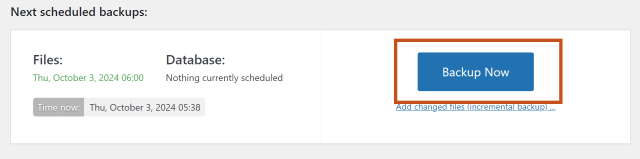
Click the more button (…) next to the ‘Include your database in the backup’ checkbox.
Then choose which data you would like to anonymise.
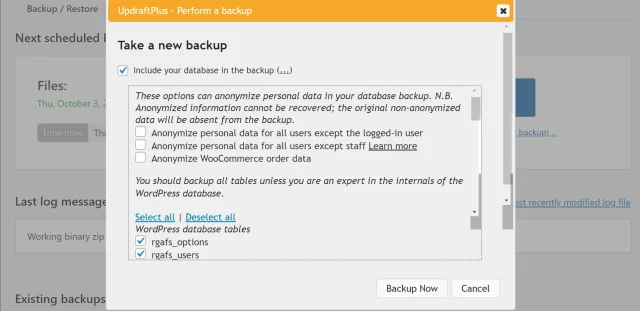
This will start the backup process with your anonymous data.

Try TeamUpdraft’s full suite of WordPress plugins.
Back up, restore and migrate your WordPress website with UpdraftPlus
Speed up and optimize your WordPress website. Cache your site, clean the database and compress images
Secure your WordPress website. Comprehensive, feature rich and easy to use
Centrally manage all your WordPress websites’ plugins, updates, backups, users, pages and posts from one location
Privacy-friendly analytics for your WordPress site. Get insights without compromising your visitors’ privacy
