UpdraftPlus
Back up, restore and migrate your WordPress website with UpdraftPlus
Follow these steps to activate the ‘Back up more files’ feature in UpdraftPlus Premium. This allows you to include additional file types in your backups, ensuring that all critical data is securely stored.
If you haven’t already, purchase, install and activate UpdraftPlus Premium.
Go to the WordPress ‘Settings’ menu and open ‘UpdraftPlus Backups’.
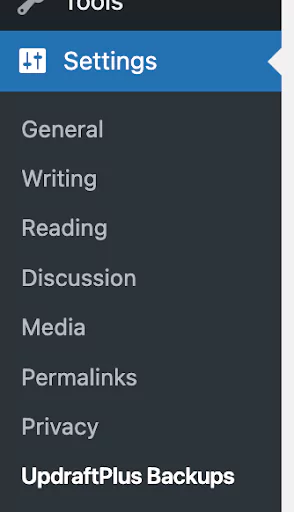

Scroll down to find the ‘include in files backup’ section.
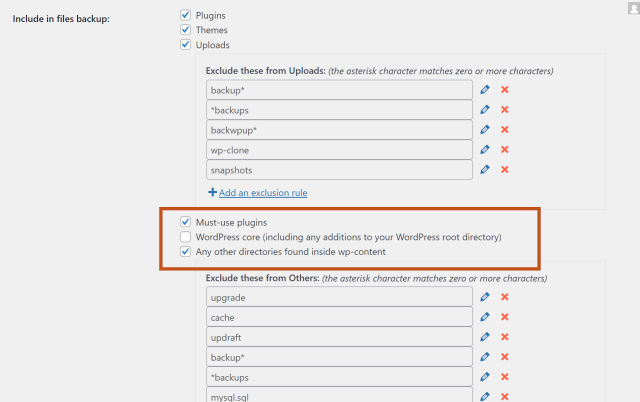
Scroll to the bottom of the settings page and hit the ‘Save Changes’ button.
Try TeamUpdraft’s full suite of WordPress plugins.
Back up, restore and migrate your WordPress website with UpdraftPlus
Speed up and optimize your WordPress website. Cache your site, clean the database and compress images
Secure your WordPress website. Comprehensive, feature rich and easy to use
Centrally manage all your WordPress websites’ plugins, updates, backups, users, pages and posts from one location
Privacy-friendly analytics for your WordPress site. Get insights without compromising your visitors’ privacy
