UpdraftPlus
Back up, restore and migrate your WordPress website with UpdraftPlus
If you haven’t already, purchase UpdraftPlus Premium and follow the simple installation instructions.
Go to the WordPress ‘Settings’ menu and open ‘UpdraftPlus Backups’.
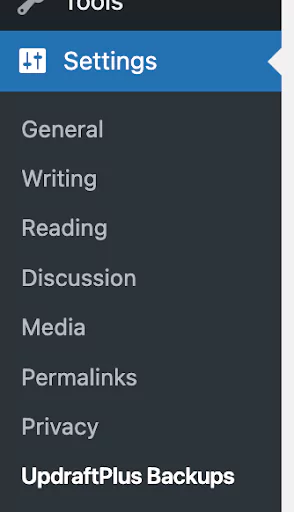
Download the backup file from the backup plugin you were using before switching to UpdraftPlus.
If you were using the BackupWordPress plugin, follow our guide on how to restore a ‘BackupWordPress’ backup using UpdraftPlus Premium.
Navigate to the UpdraftPlus settings in your WordPress dashboard.
Click on the ‘Backup/Restore’ tab.

Scroll down to the ‘Existing backups’ section and click the ‘Upload backup files’ button.
Select the backup file from your computer. You can upload zip files or other supported formats.
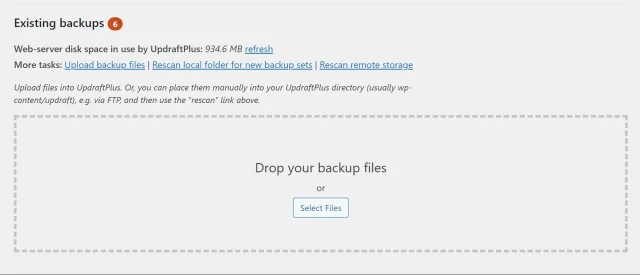
After uploading, UpdraftPlus will scan the file and recognize the backup format.
Click the ‘Restore’ button to begin the restoration process. Follow the on-screen prompts to complete the restoration.
Try TeamUpdraft’s full suite of WordPress plugins.
Back up, restore and migrate your WordPress website with UpdraftPlus
Speed up and optimize your WordPress website. Cache your site, clean the database and compress images
Secure your WordPress website. Comprehensive, feature rich and easy to use
Centrally manage all your WordPress websites’ plugins, updates, backups, users, pages and posts from one location
Privacy-friendly analytics for your WordPress site. Get insights without compromising your visitors’ privacy
