UpdraftPlus
Back up, restore and migrate your WordPress website with UpdraftPlus
Follow these steps to set up the Amazon S3 Enhanced feature. If you haven’t already, purchase, install and activate UpdraftPlus Premium.
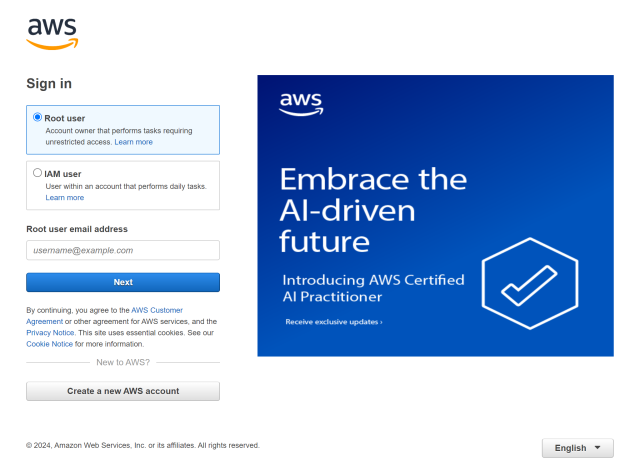
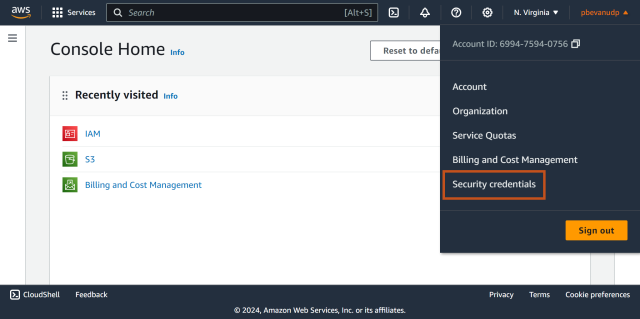

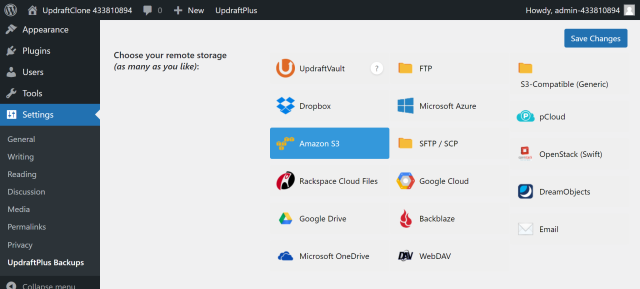
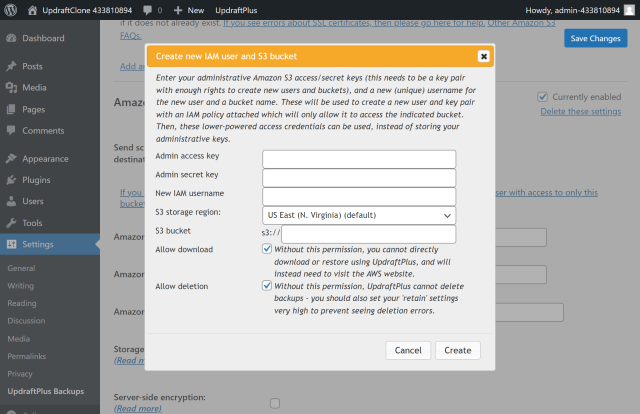
Click the Backup Now button on the UpdraftPlus >> Backup / Restore tab
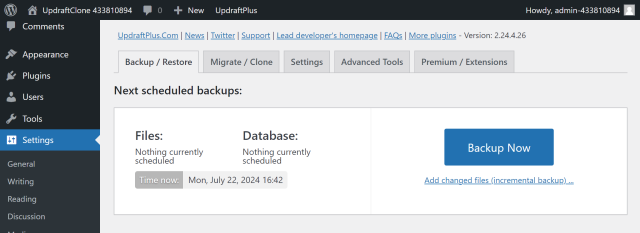
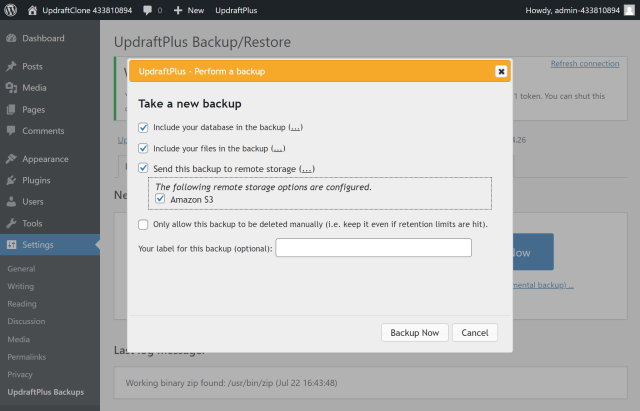
Your backup is secured on Amazon S3 and is accessible from UpdraftPlus >> Backup / Restore >> Existing backups
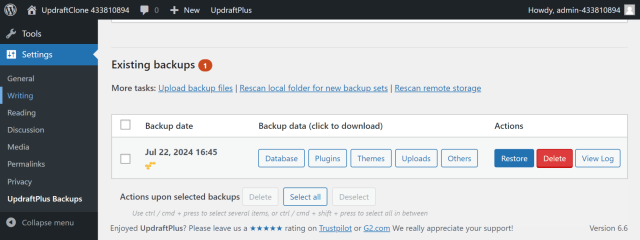
Try TeamUpdraft’s full suite of WordPress plugins.
Back up, restore and migrate your WordPress website with UpdraftPlus
Speed up and optimize your WordPress website. Cache your site, clean the database and compress images
Secure your WordPress website. Comprehensive, feature rich and easy to use
Centrally manage all your WordPress websites’ plugins, updates, backups, users, pages and posts from one location
Privacy-friendly analytics for your WordPress site. Get insights without compromising your visitors’ privacy
