UpdraftPlus
Back up, restore and migrate your WordPress website with UpdraftPlus
If you’ve been asked to update to the development version (e.g. to test out a new feature, or fix – or if you’re just curious and like being at the cutting edge), then here’s how to do it.
All your settings will be remembered – you won’t need to re-create them. N.B. The version number in the development version may or may not be the same as the current release version; there is no particular rule about what it will be.
Go to the “Installed Plugins” page on your WordPress dashboard.
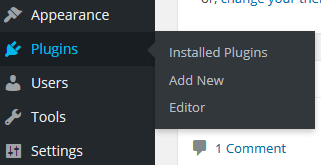
Follow the link to “Deactivate”.

Then scroll back to find the same place again, and this time click “Delete”. Confirm your choice.

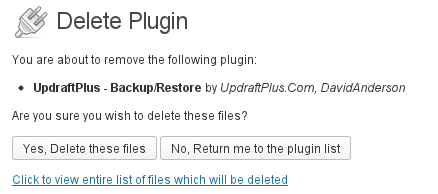
Just download the zip file from this link to your computer.
Go to WordPress’s plugin installer, and install the new version (i.e. upload the zip file you just downloaded in the previous step).
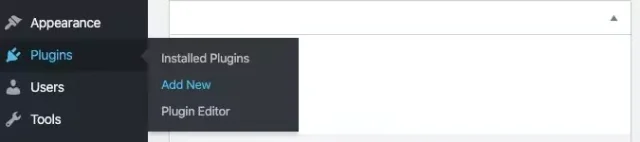
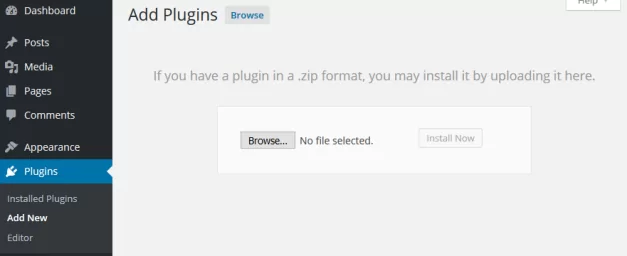
Activate it, and you’re done!
Try TeamUpdraft’s full suite of WordPress plugins.
Back up, restore and migrate your WordPress website with UpdraftPlus
Speed up and optimize your WordPress website. Cache your site, clean the database and compress images
Secure your WordPress website. Comprehensive, feature rich and easy to use
Centrally manage all your WordPress websites’ plugins, updates, backups, users, pages and posts from one location
Privacy-friendly analytics for your WordPress site. Get insights without compromising your visitors’ privacy
