UpdraftPlus
Back up, restore and migrate your WordPress website with UpdraftPlus
UpdraftPlus Premium can import backups created by several other backup plugins.
When you attempt to import a third-party backups, UpdraftPlus will attempt to recognise it based upon the filename. If you have renamed your backup files, or changed the default pattern used by the plugin, then UpdraftPlus might not recognise it. To fix this, all you need to do is rename the backup file to match the pattern that UpdraftPlus is expecting.
The backup filename can start with anything, but needs to end with a date in this format: YYYY-MM-DD-HH-MM-SS.zip. Before that needs to come either “-complete-” or “-database-“, depending on what kind of backup it is.
Example filename: example-com-default-1-complete-2014-03-10-11-44-57.zip
The default filename created by this plugin matches this format – so you should only need to do anything if you have altered it.
The backup filename must start with either “backup_” (files) or “db_backup” (database), and needs to continue with a date in this format: YYYY-MM-DD_HHMMSS and then end with either .sql.gz (database) or .tar, .tar.gz, .tar.bz2 or .zip (files).
Example filename (database): db_backup_2014-03-15_133344.sql.gz
Example filename (files): backup-2014-03-15-133344.zip
The default filenames created by this plugin match this format – so you should only need to do anything if you have altered them.
The backup filename must start with “backwpup_”, and then continue with any hexadecimal, an underscore, and then YYYY-MM-DD_HH-MM-SS, and then finish with .tar, .tar.gz, .tar.bz2 or .zip.
Example filename: backwpup_430908_2014-03-30_11-41-05.tar
The default filenames created by this plugin match this format – so you should only need to do anything if you have altered them.
You can also restore a generic database backup made with any tool, as long as it produces valid SQL output.
The backup filename must end with .sql, or .sql.gz (gzip-compressed) or .sql.bz2 (bzip2-compressed).
To obtain a suitable zip file to import to UpdraftPlus, you will need to create one (since this plugin mirrors all your files, rather than creating a zip itself). The easiest way to do this is to log in to your Dropbox account at the Dropbox website (www.dropbox.com), go to the folder which contains the WordPress Backup To Dropbox backup, and use the “Download” button and “Download as zip” option. Dropbox will then create a zip for you.
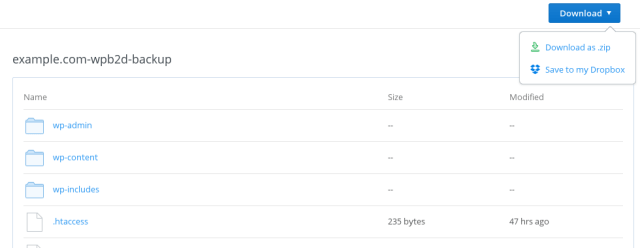
The backup filename must contain wpb2d anywhere, and end in .zip
Example filename: mywebsite-wpb2d-June2014.zip
The default filename created by your Dropbox download will probably not match this pattern, so you are likely to need to rename the file before uploading.
Try TeamUpdraft’s full suite of WordPress plugins.
Back up, restore and migrate your WordPress website with UpdraftPlus
Speed up and optimize your WordPress website. Cache your site, clean the database and compress images
Secure your WordPress website. Comprehensive, feature rich and easy to use
Centrally manage all your WordPress websites’ plugins, updates, backups, users, pages and posts from one location
Privacy-friendly analytics for your WordPress site. Get insights without compromising your visitors’ privacy
