UpdraftPlus
Back up, restore and migrate your WordPress website with UpdraftPlus
We can’t do this, because we have never had any copies of your backups (unless you paid for and set up access to UpdraftVault storage – in which case you should go to your UpdraftVault page in your account, or fill in our customer support form, with your order number).
Where are your backups? Your backups are stored in whatever location you chose in the UpdraftPlus settings (e.g. Dropbox, Google Drive, etc.):
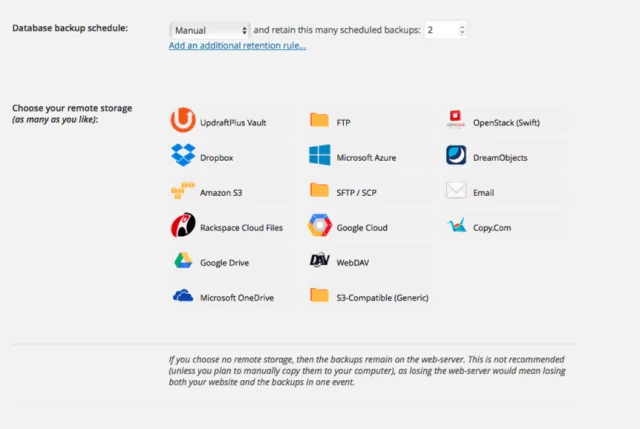
If you chose no backup destination, then (as it says in the settings area, in the screenshot above) your backups are kept on your web server. This means that they are in the directory wp-content/updraft . We don’t recommend doing this, as then if hackers destroy your website or your web hosting company goes bust, then you lose both the site and the backups in one go. This is why UpdraftPlus shows you a warning if you select that option. In that case, you can get them via FTP, or from your web hosting company’s control panel, or by requesting from your web hosting company (we don’t have access to your web hosting company, so it’s them you’d need to talk to).
Try TeamUpdraft’s full suite of WordPress plugins.
Back up, restore and migrate your WordPress website with UpdraftPlus
Speed up and optimize your WordPress website. Cache your site, clean the database and compress images
Secure your WordPress website. Comprehensive, feature rich and easy to use
Centrally manage all your WordPress websites’ plugins, updates, backups, users, pages and posts from one location
Privacy-friendly analytics for your WordPress site. Get insights without compromising your visitors’ privacy
