UpdraftPlus
Back up, restore and migrate your WordPress website with UpdraftPlus
Open the UpdraftPlus plugin. Click into the ‘Settings’ tab.
You’ll see two scheduling options at the top of the page:
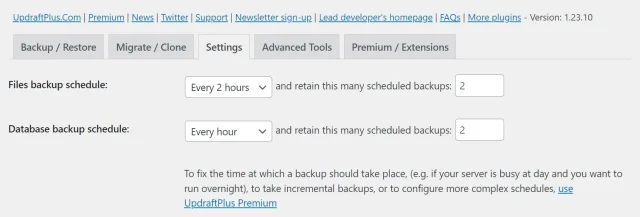
How often you back up depends partially on how often your site changes. One of the most common schedules is weekly backups for files and daily backups for databases.
UpdraftPlus allows you to select the maximum number of backups you want to retain at any time. Once this limit has been reached, the oldest backup will be deleted automatically.
You can set different limits for your files and databases. With UpdraftPlus Premium, and you can create ‘additional retention rules’ which allows you to specify which backups you wish to retain for longer, and which you wish to delete when your backup limit is reached.
Try TeamUpdraft’s full suite of WordPress plugins.
Back up, restore and migrate your WordPress website with UpdraftPlus
Speed up and optimize your WordPress website. Cache your site, clean the database and compress images
Secure your WordPress website. Comprehensive, feature rich and easy to use
Centrally manage all your WordPress websites’ plugins, updates, backups, users, pages and posts from one location
Privacy-friendly analytics for your WordPress site. Get insights without compromising your visitors’ privacy
