UpdraftPlus
Back up, restore and migrate your WordPress website with UpdraftPlus
Linode is an object (i.e. file) cloud storage system that uses the S3 protocol. As such, it can be used with UpdraftPlus’ ‘S3 (Generic)’ module. All you need to do, is to enter the correct settings.
Generating
In order to generate an API key for your Linode account, please perform the following steps.
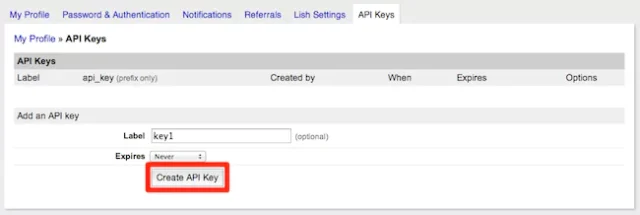
8. You will see a message appear at the top of the page, displaying your new API key. Copy this key and save it in a secure location.
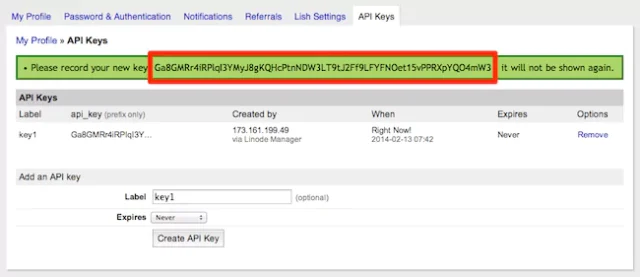
Caution
This is the only opportunity you will have to view and copy the new API key. In the future, only the key prefix will be displayed on this page.
Now you have the API key for your Linode account. Note that this key is associated with your own Linode Manager account user, so it has the same permissions for interacting with your account.
You can create as many keys as desired with different labels and expiration times.
Go to your UpdraftPlus settings page in WordPress, and go to the ‘Settings’ tab. Choose the “S3 (Generic)” storage option (not the Amazon S3 one):
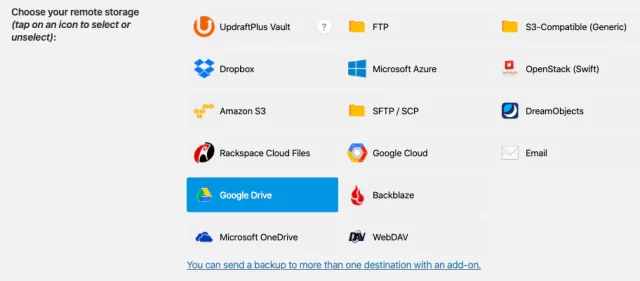
In the settings, you need to enter the following 4 points:
You can then press the ‘Test’ button, and hopefully you will get a positive result. If not, go back and double-check everything that you have entered.
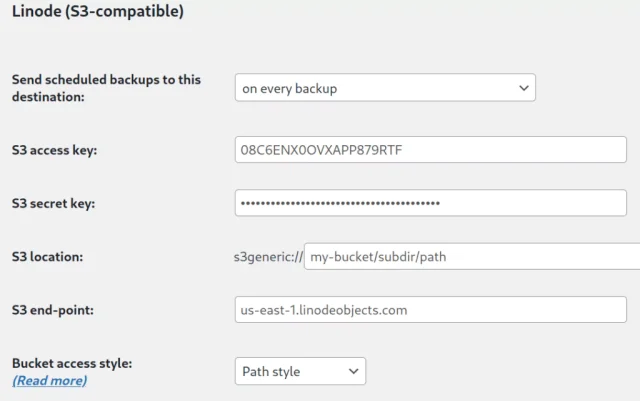
Try TeamUpdraft’s full suite of WordPress plugins.
Back up, restore and migrate your WordPress website with UpdraftPlus
Speed up and optimize your WordPress website. Cache your site, clean the database and compress images
Secure your WordPress website. Comprehensive, feature rich and easy to use
Centrally manage all your WordPress websites’ plugins, updates, backups, users, pages and posts from one location
Privacy-friendly analytics for your WordPress site. Get insights without compromising your visitors’ privacy
