UpdraftPlus
Back up, restore and migrate your WordPress website with UpdraftPlus
If you have the encryption key (which you entered in your settings) and you are restoring from the settings interface, then it will automatically decrypt. i.e. If you’ve changed your encryption key setting in the mean-time since you backed up, then you should change it back.
If you have a file which you with to decrypt and download (without doing anything else with it), then you can use the drag-and-drop facility built into UpdraftPlus (versions 1.5.10 and upwards). Find it in the ‘Settings‘ tab; add your encryption phrase there, and save your settings:
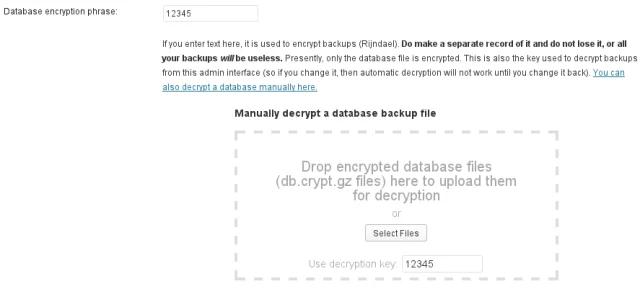
Otherwise, if you really like doing things by hand (or wish to decrypt from the command-line), then use the file example- decrypt.php found in the plugin directory; that will need very (very) minor PHP knowledge to use; find your local PHP guru, or upgrade to UpdraftPlus Premium for Premium support.
Try TeamUpdraft’s full suite of WordPress plugins.
Back up, restore and migrate your WordPress website with UpdraftPlus
Speed up and optimize your WordPress website. Cache your site, clean the database and compress images
Secure your WordPress website. Comprehensive, feature rich and easy to use
Centrally manage all your WordPress websites’ plugins, updates, backups, users, pages and posts from one location
Privacy-friendly analytics for your WordPress site. Get insights without compromising your visitors’ privacy
