UpdraftPlus
Back up, restore and migrate your WordPress website with UpdraftPlus
DigitalOcean Spaces (which may not yet be publicly launched, depending upon when you are reading this) is an object (i.e. file) storage system that uses the S3 protocol. As such, it can be used with UpdraftPlus’s “S3 (Generic)” module. All you need to do, is to enter the correct settings.
Go to the DigitalOcean Spaces section in your dashboard, here.
Then, go to the “Token / Keys” section:
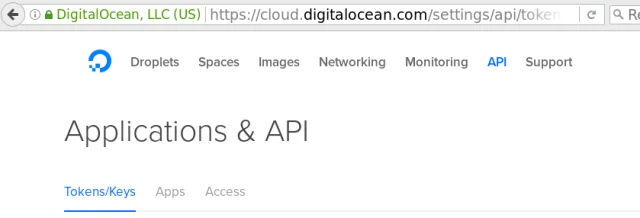
And scroll down to the “Spaces access key” section (in this screenshot, you can see one that is already created, but you may not have that):

Press the “Generate New Key” button, and give a name (any name you like) to the key:
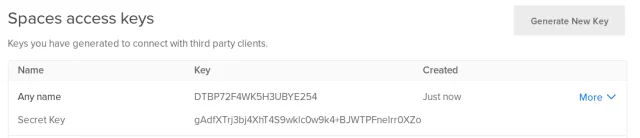
You must now note the two parts of the key shown. The first is the “access key”, and the second is the “secret key”. The secret key will never be shown again. If you do not note in now, then the key is useless, and you should delete it and create a new one.
You do not need to pre-create your bucket in DigitalOcean Spaces; UpdraftPlus can do this for you. It makes no difference either way.
Go to your UpdraftPlus settings page in WordPress, and go to the ‘Settings’ tab. Choose the “S3 (Generic)” storage option (not the Amazon S3 one):
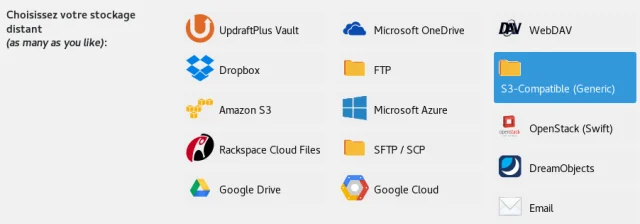
In the settings, you need to enter four things:
You can then press the ‘Test’ button, and hopefully you will get a positive result. If not, go back and double-check everything that you have entered.
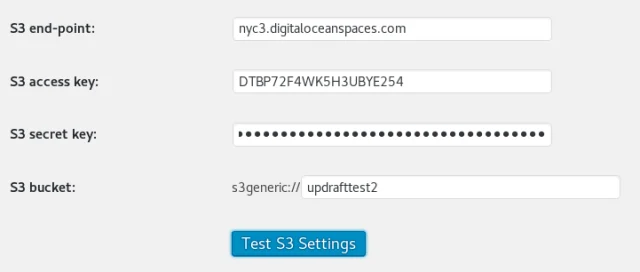
Try TeamUpdraft’s full suite of WordPress plugins.
Back up, restore and migrate your WordPress website with UpdraftPlus
Speed up and optimize your WordPress website. Cache your site, clean the database and compress images
Secure your WordPress website. Comprehensive, feature rich and easy to use
Centrally manage all your WordPress websites’ plugins, updates, backups, users, pages and posts from one location
Privacy-friendly analytics for your WordPress site. Get insights without compromising your visitors’ privacy
