UpdraftPlus
Back up, restore and migrate your WordPress website with UpdraftPlus
This issue can occur if there is not enough free space on your website to complete the restoration. Since the uploads folder is typically the largest, the uploads zip file is often the root cause.
You can find the restoration log file in the wp-content / updraft folder. Access the folder by installing a plugin like Advanced File Manager on your website.
Your log file may say something like this:
Free space on disk containing Updraft's temporary directory: 135984.9 MB / Free disk space in account: 121.8 MB (95.9 % used)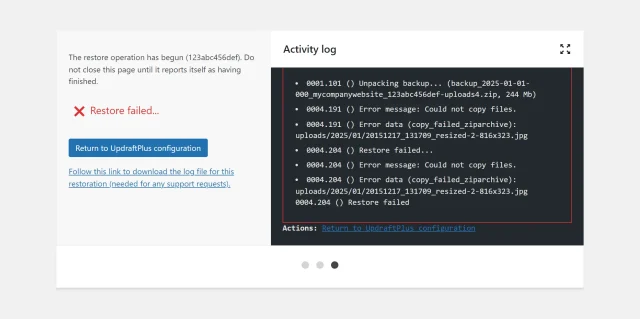
Increase the amount of storage space you have available on your hosting account or remove files that you no longer need.
Click the Delete old folders button from UpdraftPlus >> Backup / Restore before trying a new restoration.
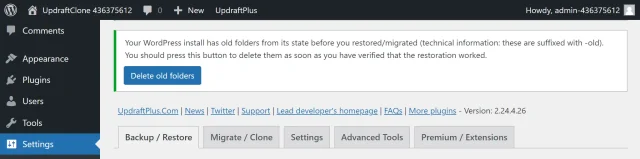
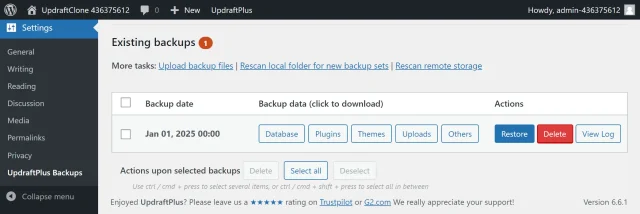
Try TeamUpdraft’s full suite of WordPress plugins.
Back up, restore and migrate your WordPress website with UpdraftPlus
Speed up and optimize your WordPress website. Cache your site, clean the database and compress images
Secure your WordPress website. Comprehensive, feature rich and easy to use
Centrally manage all your WordPress websites’ plugins, updates, backups, users, pages and posts from one location
Privacy-friendly analytics for your WordPress site. Get insights without compromising your visitors’ privacy
