UpdraftPlus
Back up, restore and migrate your WordPress website with UpdraftPlus
Premium users of WP-Optimize can now access a new feature called ‘User-specific cache’. When you activate the user-specific cache option, it allows you to cache specific content for individual users on your membership site, such as a partially completed online course.
If a user has logged into your site and purchased an online course for example, the main content of the site will only be available when logged in. When using user specific cache, the participants of the course will benefit from faster loading pages as the content has been cached to their account. If they were not logged in, this would not be the case.
Studies have shown that using this type of user-specific cache results in a much faster and better user experience, which in turn can potentially lead to further sales and interactions. Many websites that offer courses such as SkillShare and Udemy use this type of caching to help improve the user experience.
User specific cache can be turned on with just a tick of a box.
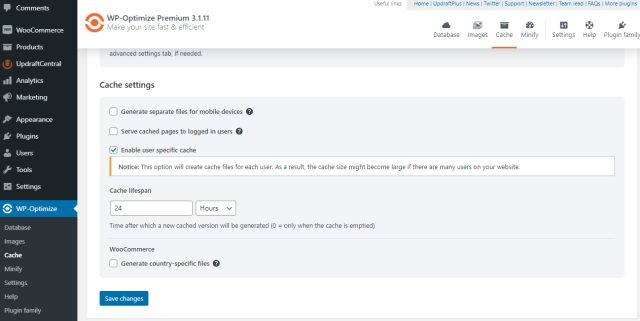
If you have a very popular site with many users, please be aware that this could result in a large amount of files, which could require a hosting package that can handle the extra demand.
When using WP-Optimize’s cache preloader feature, the user specific cache will not be created. But, the preloader will only cache the pages which non-logged in users see. The user specific content will be generated when the logged in user visits the pages (and they will see that cached page only when visiting that page again).
Try TeamUpdraft’s full suite of WordPress plugins.
Back up, restore and migrate your WordPress website with UpdraftPlus
Speed up and optimize your WordPress website. Cache your site, clean the database and compress images
Secure your WordPress website. Comprehensive, feature rich and easy to use
Centrally manage all your WordPress websites’ plugins, updates, backups, users, pages and posts from one location
Privacy-friendly analytics for your WordPress site. Get insights without compromising your visitors’ privacy
