UpdraftPlus
Back up, restore and migrate your WordPress website with UpdraftPlus
When someone visits your website, their browser has to download all your page files – HTML, CSS, and JavaScript. By default, these files can be fairly bulky, filled with repeated code and whitespace. That extra weight slows down your site and makes users wait longer for a page to load.
Gzip compression solves this by shrinking those files before they’re sent from your server to the visitor’s browser. Think of it like zipping up a folder on your computer – the contents are the same, but the package is much smaller. Once received, the browser quickly unpacks the files and displays the page as normal.
The result? Up to 90% smaller file sizes, faster page delivery, and a smoother browsing experience.
Manually enabling Gzip usually means editing server files like .htaccess or tweaking hosting settings. With WP-Optimize, it’s built right in – you can switch on Gzip compression for your site with a couple of clicks. Just go to WP-Optimize → Cache, select “Gzip Compression,” and check that it’s set to “Enabled” – that’s it.
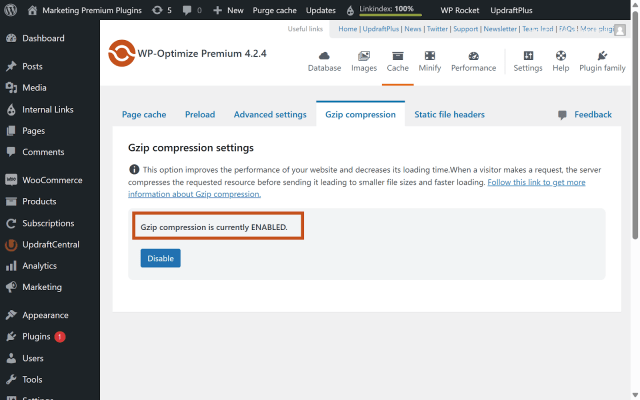
WP-Optimize automatically compresses:
So your visitors always get the lightest, fastest version of your pages without you needing to touch server code.
Enabling Gzip is one of the simplest and most effective ways to speed up your WordPress site. With WP-Optimize, you don’t have to configure servers or edit code, just turn it on and enjoy faster load times.
Try TeamUpdraft’s full suite of WordPress plugins.
Back up, restore and migrate your WordPress website with UpdraftPlus
Speed up and optimize your WordPress website. Cache your site, clean the database and compress images
Secure your WordPress website. Comprehensive, feature rich and easy to use
Centrally manage all your WordPress websites’ plugins, updates, backups, users, pages and posts from one location
Privacy-friendly analytics for your WordPress site. Get insights without compromising your visitors’ privacy
