UpdraftPlus
Back up, restore and migrate your WordPress website with UpdraftPlus
The table below gives a comprehensive overview of the difference between free and premium versions of WP-Optimize. If you have any pre-sales questions, our expert support team is always ready to help.
With the free version of WP-Optimize, you can clean your entire database with one click. Plus, you can run more specific optimizations, like deleting post revisions, removing spam comments and cleaning orphaned metadata. All this takes up valuable space in your database.
The premium version adds an extra feature: the ability to optimize specific database tables. If you know there’s a problem table, you can target it specifically.
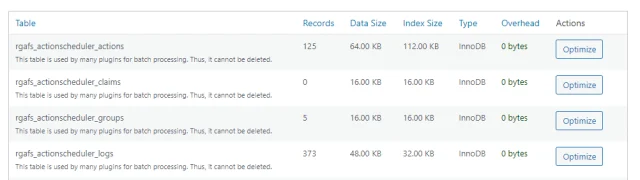
Conclusion: The free version of WP-Optimize only allows you to clean your entire database all at once. WP-Optimize Premium lets you optimize specific folders with one click.
A frequent database cleanup is a great way to keep your site running smoothly. This feature is available in the free version of WP-Optimize. You can schedule updates daily, weekly, fortnightly or monthly, and pick which tasks to schedule in one cleanup.
With WP-Optimize Premium, you get far more granular control over this, with the ability to give specific tasks or groups of tasks their own schedule.
This is great if you want to do something like scheduling database optimization monthly and removing spam comments weekly. You can also create a task that runs only once.
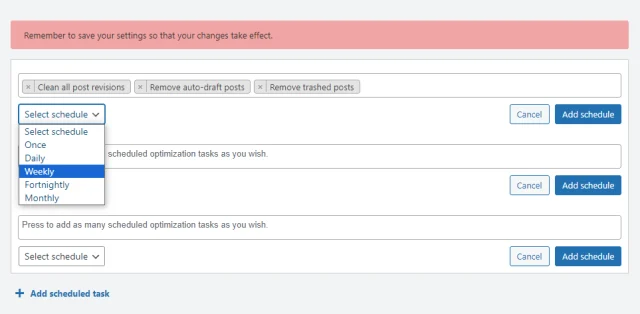
Conclusion: WP-Optimize comes with scheduling features. But WP-Optimize Premium lets you give specific tasks their own schedule.
With WP-Optimize Premium, you unlock two major turbo boosts for your site.
The first is a boost specifically for WooCommerce stores. This replaces the slow ‘Get total spent’ query with a much more efficient one. The second indexes your post meta table, which sounds simple but can make a big impact.
Conclusion: Upgrade to WP-Optimize Premium to instantly access two database tweaks that can speed up your website.
Optimizing images is something that both free and paid versions of WP-Optimize can handle. But lazy loading is restricted to WP-Optimize Premium.
This small but ingenious tweak prevents images, videos and iframes from loading until the visitor scrolls down to them. That way, your “above the fold” content loads lightning fast and users don’t have to wait to start browsing. You can also skip certain image classes so you have total control over what loads.
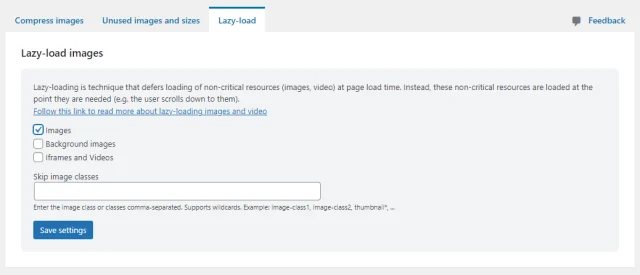
Conclusion: WP-Optimize Premium supports lazy loading and allows you to select whether images, background images or videos/iframes get deferred. Your site loads faster and users are happier.
When you delete a post or page, the images attached to it stay forgotten on your site. These take up space but serve no purpose at all. WordPress also generates various sizes of images (thumbnail, medium, etc.) which don’t all get used.
WP-Optimize Premium scans your site for these orphaned and unused images, allowing you to easily delete them and save server space.
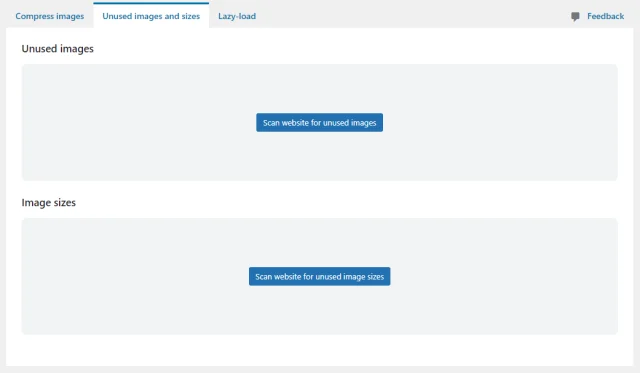
Conclusion: By upgrading to WP-Optimize Premium, you can delete unused images, saving hours spent hunting through a gallery filled with hundreds or thousands of photos.
With WP-Optimize, you get our performance-boosting cache for free. With one click, you can speed up your website. But there are a few advanced features restricted to the paid plugin.
Most notably, WP-Optimize premium supports per-role cache. For example, if your site shows different content depending on the user role that accesses it, the plugin will now show the correct content for each role. Per-user policies are also supported.
There are also advanced cache purging roles that purge the cache on a page when another page is updated. This is helpful for linked content like product pricing that may show on many pages (homepage, search results, related products and so on).
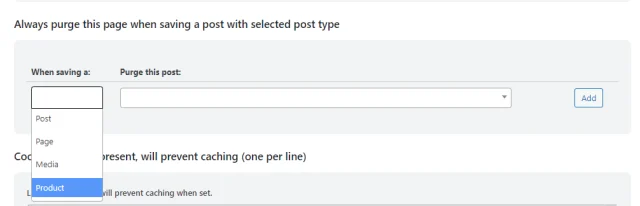
Finally, you can also set specifically which user roles can purge the cache.
Conclusion: WP-Optimize caching is available in all versions of the plugin, but WP-Optimize Premium gets you access to per-user/per-role caching and advanced purging rules.
WooCommerce stores in particular may run into this problem with most caching plugins. When you run an international store with specific content for different regions, you can end up caching only one set of content. This gets served to the wrong users and can cause poor website experience.
With WP-Optimize Premium, this is an issue of the past. Country-specific information like currency is served only to the users that should see it.
Conclusion: WooCommerce store owners should upgrade to WP-Optimize Premium. This supports geolocation caching and serves the correct content to users.
When a user visits a web page, it’s a good idea to prioritise loading the most critical assets first. What counts as a critical asset? It depends on the site – fonts are often a key asset, but it could also be an image or a CSS file. This should target above the fold content that users will see first.
With WP-Optimize Premium, you can create a custom list of specific assets to preload, helping your website load faster and improving user experience. You can also set the asset type, like scripts, styles, fonts or images and more.
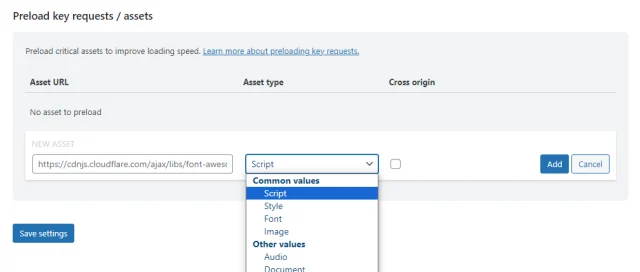
Conclusion: Preloading key assets can speed up your website quite a bit and also improve user experience. WP-Optimize Premium supports adding custom key assets to preload.
WP-Optimize comes with detailed logging so you can keep a close eye on exactly what it’s doing to your website, and that’s true of the free version. Upgrading to WP-Optimize Premium gives you a few more options, however.
With the free version of WP-Optimize, you can send logs to the PHP error log, email, and in the WordPress database.
With the premium version of WP-Optimize, you additionally can send event logs to the syslog or even outside of WordPress entirely, to Slack. This is helpful if you have a Slack workspace for everyone working on your website.
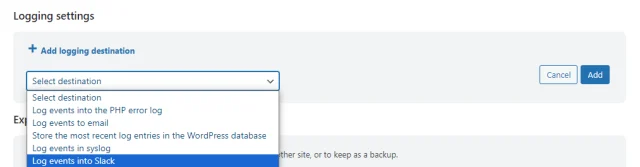
Conclusion: WP-Optimize Premium offers a few more options for where you can send its logs, including a Slack integration.
If you run a multilingual website, you know caching plugins may show the wrong content to users. Different currencies and languages may show up at inappropriate times. WP-Optimize Premium takes care of this. If you use a plugin like WPML to show multi-language content, it will be cached correctly and shown to the right users.
As for multisite setups, there can be issues when using optimization plugins that aren’t set up to handle them. WP-Optimize is made to work with any amount of websites on a multisite install, giving users on each individual site the proper permissions to work with it.
Conclusion: WP-Optimize Premium is a must if you have a multisite WordPress install or if you work with multiple languages and/or currencies.
If you’re a fan of the command line, you’ll be happy to hear that WP-Optimize Premium supports WP-CLI with various CLI commands. This is a lot quicker than using the user interface, since you can just run commands from the terminal on your server.
And unlike the user interface, WP-CLI gives you a detailed breakdown of exactly what’s happening behind the screen. This can be helpful for developers.
Conclusion: Developers who work with WP-CLI will enjoy the integration with WP-Optimize Premium.
By default, and even with the free plugin, WP-Optimize is fully compatible with Cloudflare. But you may encounter some quirks, like needing to clear the Cloudflare cache when WP-Optimize purges posts or pages.
With WP-Optimize Premium, any small issues like this are a thing of the past. Cloudflare is fully integrated with the plugin.
Conclusion: Cloudflare is fully compatible with WP-Optimize, but the premium version of the plugin offers further integration to eliminate small issues.
With a premium plugin subscription, you get one-on-one support via email. Free plugin users should seek help from the WordPress.org plugin directory instead.
Our experienced team of software engineers comb all support channels daily, including the WordPress plugin directory.
Having said that, WordPress forum guidelines can limit our ability to help users. For example we can’t ask you for a login to your site. We can’t jump in and spot any issues you might be having or help you with your WP-Optimize settings.
Conclusion: Free users can rely on the support forums, whereas Premium users get one-to-one email support. Submit a support ticket online to get started. We can do more to help you via our own channels than is allowed under the terms of the WordPress support forums.
With the free version of WP-Optimize, you get all the core features: caching, image compression, code minification and database cleaning. You can start speeding up your website right away.
The premium version expands on these with more fine-tuned settings, like flexible database scheduling and advanced caching options.
Yes, you can schedule your database optimization for a particular time. The premium version of WP-Optimize supports scheduling for cleaning individual database objects.
WP-Optimize Premium allows you to preload key assets and requests so the most critical files load first, which offers a major speed boost. There’s also per-role and per-user caching settings.
Yes, in the premium version.
Yes, but you may need to clear the Cloudflare cache when you purge posts or pages. WP-Optimize Premium integrates more directly with Cloudflare, so you don’t need to do this.
Yes, but only in the premium version.
If you already have the free version of WP-Optimize, you can upgrade easily by just purchasing any WP-Optimize Premium plan. Then you can install the premium version of the plugin and link it to your WP-Optimize account.
Try TeamUpdraft’s full suite of WordPress plugins.
Back up, restore and migrate your WordPress website with UpdraftPlus
Speed up and optimize your WordPress website. Cache your site, clean the database and compress images
Secure your WordPress website. Comprehensive, feature rich and easy to use
Centrally manage all your WordPress websites’ plugins, updates, backups, users, pages and posts from one location
Privacy-friendly analytics for your WordPress site. Get insights without compromising your visitors’ privacy
