Fix these 4 WordPress caching mistakes to speed up your site
A slow website frustrates visitors, hurts your rankings and can cost you conversions. Fortunately, improving your site’s speed doesn’t have to be complicated.
Caching is one of the easiest ways to speed up your site, but even powerful tools like WP-Optimize can’t save the day if they’re misconfigured. Whether you’re new to caching or already using WP-Optimize, here are four common pitfalls to watch for, plus exactly how we help you avoid them.
1. Not Enabling Cache Preloading
Section titled 1. Not Enabling Cache PreloadingThe mistake:
Section titled The mistake:Relying on real visitors to “build” your cache.
Many site owners (and even developers) assume that enabling caching means every page is instantly optimised. But by default, a page often isn’t cached until someone visits it. That means the first visitor still gets the slower, uncached version, and that could be a potential client or a first-time user bouncing off due to slow load time.
With WP-Optimize:
Section titled With WP-Optimize:You can use the Preload feature to automatically generate cached versions of your most important pages, even before anyone visits them. This way, your site is fast from the first visit, not just the second.
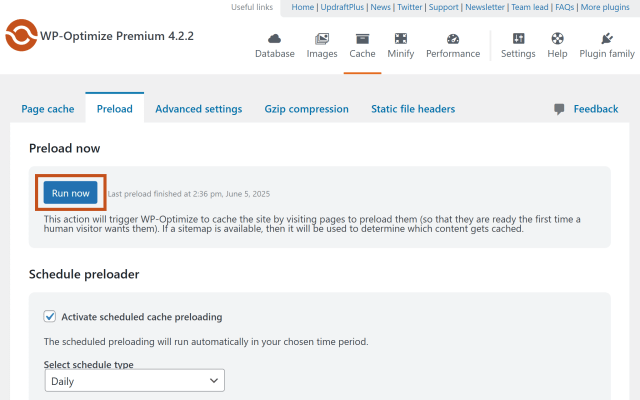
For web agencies, this is a great selling point for your clients. Even low-traffic or newly launched pages feel fast right out of the gate, which can make a big difference for SEO crawlers, advertising landing pages, and high-conversion content.
What does “caching” mean, exactly?
Section titled What does “caching” mean, exactly?Caching creates and stores a static version of your page so that it can be served quickly to future visitors, instead of reloading everything dynamically each time. This cuts down the time and server resources needed to deliver content, resulting in a much faster site.
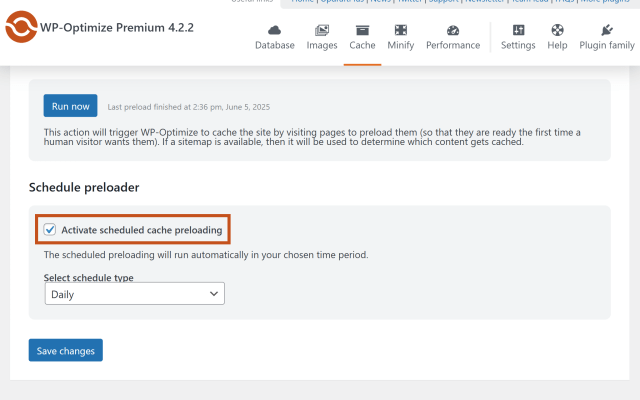
2. Skipping Minification and Combining Files
Section titled 2. Skipping Minification and Combining FilesThe mistake:
Section titled The mistake:Only making the main pages faster, but forgetting about the other files that help your site look good and work properly, like the style and code files.
Making your pages load faster is awesome, but there’s more to speed than just that. Your site uses extra files called CSS and JavaScript that decide how everything looks and works. If these files are big or there are too many of them, they can slow down your site, especially if someone is on their phone or a slow internet connection.
With WP-Optimize:
Section titled With WP-Optimize:Head over to the Minify tab to activate minification and file combining:
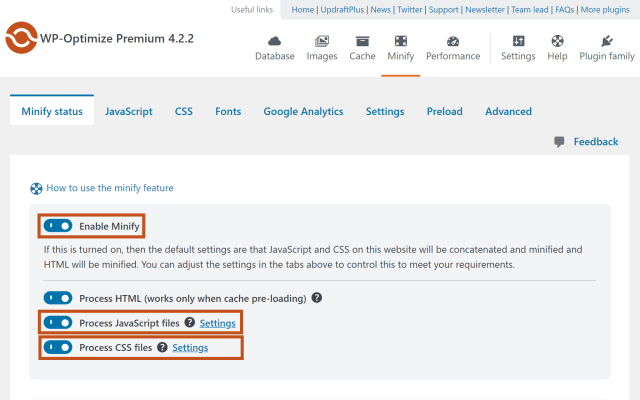
Head over to the CSS tab and check the boxes to enable the minification and merging of CSS files:
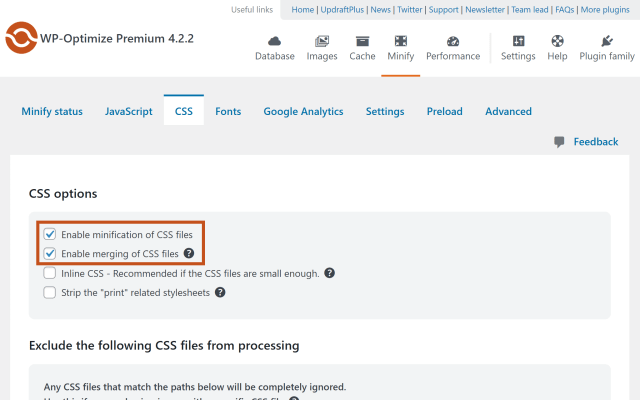
Finally, head over to the JavaScript tab and enable the merging and minification of JavaScript files:
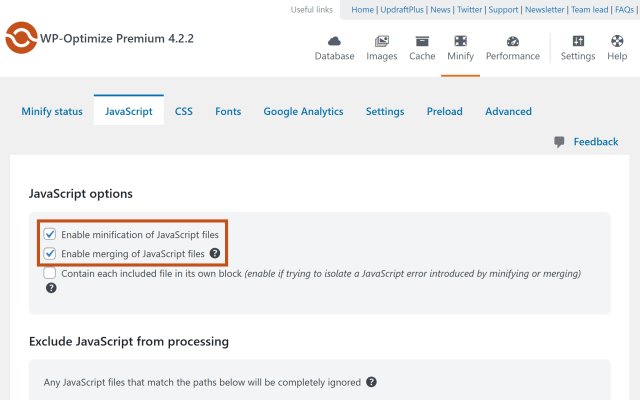
These two features work together to speed up your site in two key ways:
- Minification strips out unnecessary characters, like whitespace, comments, and line breaks, from your CSS and JavaScript files. It doesn’t change how the code works, but it makes the file smaller and quicker to load.
- Combining files merges multiple CSS or JS files into one. Fewer files means fewer requests to the server, which leads to faster page loads.*
What does this mean in real terms?
Section titled What does this mean in real terms?Say your client’s homepage uses 10 separate CSS files and 8 JavaScript files. Each one requires a separate round trip to the server, adding delay. Minifying and combining those can drastically cut that load time, making the site feel snappy and modern without requiring a redesign.
*Merging files to speed up websites is outdated for most modern hosts, since HTTP/2 loads multiple files at once, making merging actually slower. To check if your site uses HTTP/2 (and should avoid merging), test it here: https://tools.keycdn.com/http2-test.
3. Ignoring Image Optimisation
Section titled 3. Ignoring Image OptimisationThe mistake:
Section titled The mistake:Uploading large, uncompressed images and assuming your caching plugin will take care of it.
Images are often the single largest contributor to slow-loading web pages, especially on visually rich sites like portfolios, ecommerce stores, or blogs. And yet, many site owners forget that caching alone doesn’t reduce image file sizes. If your homepage has several high-resolution images straight from a camera or design tool, you’re likely looking at megabytes of unnecessary load time.
With WP-Optimize:
Section titled With WP-Optimize:You can solve this by using the image optimisation tools built right in. Here’s what it lets you do:
- Compress images to reduce file size without any visible loss in quality.
- Convert to WebP, a next-generation image format that’s dramatically smaller than JPEG or PNG, supported by all major browsers.
- Auto-resize large image uploads to set maximum dimensions, preventing clients or team members from accidentally uploading huge images straight from their phones or design software.
Simply head over to the Compress Images tab in WP-Optimize and choose the settings you want:
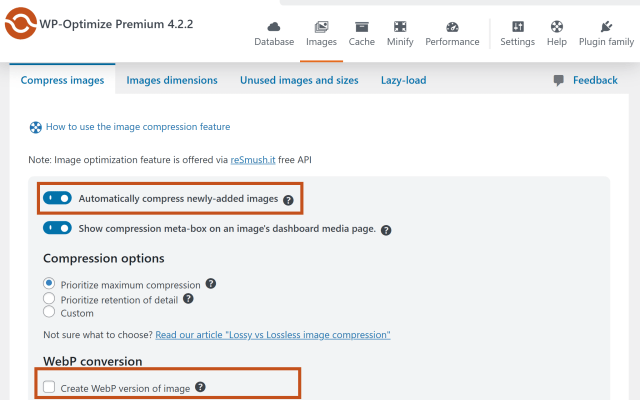
What’s in it for you?
Section titled What’s in it for you?Optimised images load faster, use less bandwidth, and improve both perceived and actual performance. That’s something clients notice and appreciate, particularly if they’ve struggled with slow site complaints before.
4. Overlooking Database Optimisation
Section titled 4. Overlooking Database OptimisationThe mistake:
Section titled The mistake:Speeding up the parts visitors see, but ignoring the clutter piling up behind the scenes.
It’s great to make your site load quickly for users by caching pages and compressing images, but what about the inside of the site, where all the content, settings, and data are stored? That’s your WordPress database, and it works like a giant filing cabinet. Over time, that cabinet can get crammed with old stuff: draft posts you didn’t publish, spam comments, outdated settings, and temporary data left behind by plugins.
If you don’t clean it out once in a while, things start to slow down. The dashboard gets sluggish, saving changes takes longer, and even small tasks like updating a product or posting a blog can feel frustrating.
This can mean users complaining that “the site feels slow” even when the frontend looks fine. And on larger or WooCommerce-heavy sites, that backend slowdown can really stack up, costing you time and support hours.
With WP-Optimize:
Section titled With WP-Optimize:The Database tab gives you full control over your site’s backend health. You can:
- Clean up old post revisions, auto-drafts, and trash. Great for blogs and content-heavy sites where frequent edits pile up.
- Delete spam and unapproved comments in bulk, freeing up space.
- Clear out expired transients (temporary pieces of data that often get left behind by plugins or themes).
- Schedule automatic cleanups, so your database stays lean without requiring manual intervention.

Why this matters:
Section titled Why this matters:A slow WordPress admin panel frustrates clients and wastes time, especially for those managing product catalogs, writing blog content, or fulfilling orders through WooCommerce. Optimising the database doesn’t just improve user-facing speed; it also makes backend tasks smoother and more reliable. That means fewer complaints, faster workflows, and happier clients.
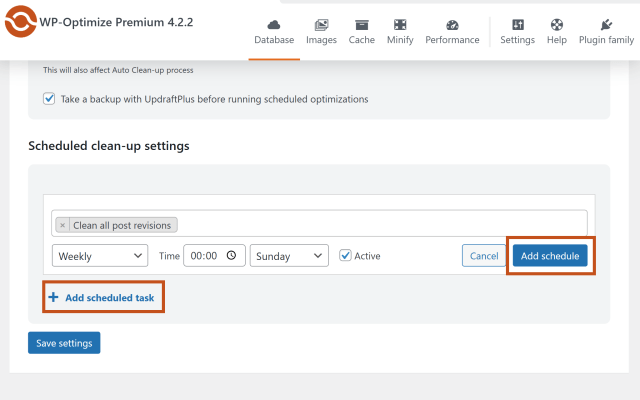
Bonus tip: Before running a database cleanup, it’s a smart idea to make a backup, just in case you ever need to undo a change. WP-Optimize works great with UpdraftPlus, the world’s most trusted WordPress backup plugin.
With just a few clicks, you can back up your site and safely clean your database knowing there’s a restore point if needed. The peace of mind is priceless.
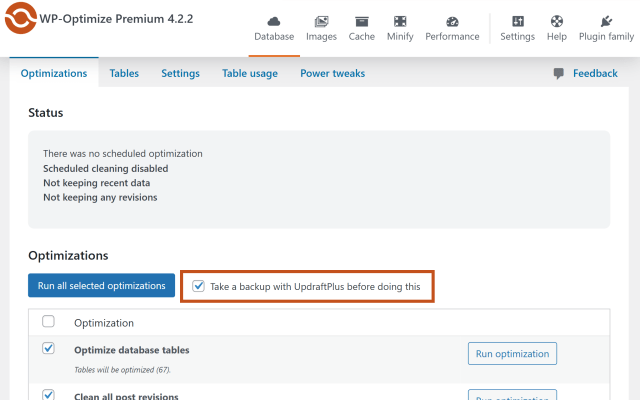
Speed Isn’t A Feature, It’s An Expectation
Section titled Speed Isn’t A Feature, It’s An ExpectationEvery second counts when it comes to site performance. Whether you’re managing a single site or an entire client roster, avoiding these common caching mistakes can save time, boost SEO, and deliver a better user experience.
WP-Optimize helps you go beyond basic caching. With features like image compression, database cleanup, file minification, and smart cache controls, it’s designed to handle performance the right way, without adding to your agency’s workload.
Want even more power and flexibility?
Don’t stop at basic caching. WP-Optimize Premium gives you image compression, lazy loading, database scheduling, and role-based caching – all in one plugin. The result? Faster sites, happier visitors, and fewer headaches managing performance.
About the author

Jelena Janić
Jelena is the Product Manager for UpdraftPlus and WP-Optimize. With seven years of experience, she’s taken on many roles – from tester to developer and now product manager. Along the way, she noticed a disconnect between how products are built and what customers need, sparking a passion for steering products toward solutions that truly serve the people who use them. Today, she ensures every WP-Optimize development decision is geared toward boosting WordPress website performance, enhancing usability, and increasing customer satisfaction.
Categories
WP-Optimize
Get all our premium features. Lazy loading, pre-load key requests, Cloudfare integration. Optimize individual tables, delete unused images and more.
From just $49 for the year.
More stories
-

Best password protect plugin for WordPress
Whether you’re hiding a draft, sharing a private page, or securing client content, these WordPress password protection plugins help you do it properly.
-

Best WordPress themes for affiliate marketing sites
Find the fastest, most flexible themes built to grow your affiliate site in 2026.
-

How to track your website traffic without cookies
Learn how cookie-free analytics works, why it matters for privacy, and how to set it up on WordPress using modern, privacy-friendly tools.
-

How to block a country in WordPress
Learn how to block a country in WordPress safely using AIOS, .htaccess rules, or CDN firewalls. Learn the best methods to protect your site without harming SEO.
