How to speed up your WordPress site: 27 expert-backed tips
How many times have you bailed on a site because it was taking too long to load? That is exactly what your visitors might be doing if your WordPress site is slow. Page speed isn’t just a technical afterthought. It affects how people experience your content, how they feel about your brand, and even how you rank in Google and other search engines.
If your WordPress site feels sluggish, it is probably costing you visitors and sales.
The good news? You don’t have to be a developer to fix it. With the right steps, plus a few smart tools, you can speed up WordPress and keep people engaged long enough to convert.
In this guide, we walk you through:
- Why speed matters more than ever
- How to check your site speed
- Why your WordPress site is so slow
- Quick wins you can apply today
- 27 proven ways to make your site faster
- Helpful resources to dive deeper
- A simple tool to automate many of these fixes
We’ve helped millions of WordPress users speed up their sites with WP-Optimize. From everything we’ve learned along the way, we’ve pulled together a complete guide to WordPress speed and performance optimization so you can make your site faster, too.
Let’s get into it.
Why should you speed up WordPress?
Section titled Why should you speed up WordPress?Speed is not a “nice-to-have” anymore, it is essential. Here‘s why:
- A one-second delay in page load can reduce conversions by up to 7 percent
- Google ranks faster sites higher, using Core Web Vitals like Largest Contentful Paint (LCP) and First Input Delay (FID)
- People expect sites to load in two seconds or less
- Faster sites lower bounce rates and improve time on page
- Optimised pages reduce server strain and save you hosting costs
If your site is slow, you are almost certainly losing visitors and revenue.
Speed is about more than just faster loading. It is about giving visitors a smoother, frustration-free experience. Even small changes, like better caching or cleaning up your database can make a huge difference.
How to check your WordPress website speed
Section titled How to check your WordPress website speedA lot of site owners think their website feels fast enough because it loads quickly on their own computer. But that can be misleading.
Your browser, like Chrome or Safari, stores cached copies of your site and even starts preloading it the second you type the address. That means you are seeing an unrealistically quick version.
New visitors, especially those on slower networks or in other countries will have a very different experience.
That’s why it is smart to test your site speed with a proper tool, instead of relying on your own browser. We like using Google PageSpeed Insights ourselves, it is free, easy to use, and gives you a clear view of Core Web Vitals.
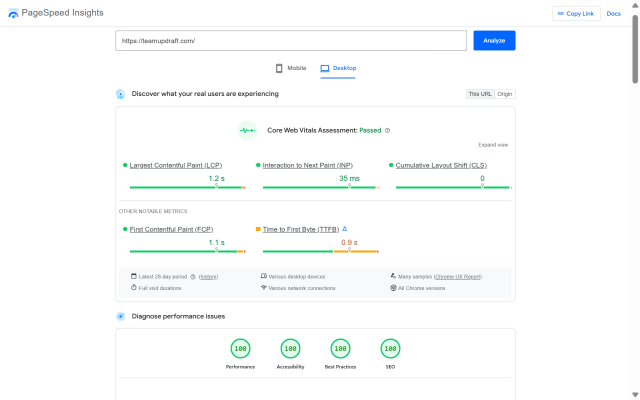
Other great options include:
GTmetrix – gives waterfall charts and clear recommendations
Pingdom Tools – simple to use and beginner-friendly
Any of these tools will help you see how your site actually performs for first-time visitors, not just you.
What’s a good page speed to aim for?
Section titled What’s a good page speed to aim for?Ideally, your pages should load in under 2 seconds. But the faster, the better. Even trimming a few hundred milliseconds can improve conversions and user satisfaction.
What slows down a WordPress site?
Section titled What slows down a WordPress site?When you run a speed test, you will probably see a whole bunch of technical jargon that can feel overwhelming, especially for beginners. But behind all those charts and grades, the same issues pop up again and again.
Understanding what really slows down your site helps you make smarter, long-term improvements instead of just patching up problems one by one.
Here are some of the most common speed killers we see:
Web hosting – If your hosting server is underpowered or poorly configured, your site will struggle to load no matter how well you optimize everything else.
WordPress configuration – If you don’t have proper caching in place, WordPress has to rebuild every page from scratch for every visitor, which quickly overloads the server and drags down speed.
Heavy page size – Oversized images, video files, and large design elements can balloon your page size and make it painfully slow to load.
Poorly coded plugins – One bad plugin can easily hog resources or cause conflicts, adding seconds to your load time or worse, breaking things altogether.
External scripts – Stuff like ad networks, font services, or third-party tracking scripts can pile up and hurt your site speed if you don’t manage them carefully.
These are the usual suspects that slow down WordPress sites. But the good news? You don’t have to live with a slow site! By fixing these problem areas, you can make a huge difference in how fast your website feels for every visitor.
Let’s look at exactly how you can speed things up and keep your WordPress site running super quick.
Quick wins: Top 10 most effective ways to speed up WordPress
Section titled Quick wins: Top 10 most effective ways to speed up WordPressIf you need a shortcut, start with these high-impact fixes to boost your WordPress speed:
The easiest way to a faster WordPress site
WP-Optimize handles caching, image compression, and database cleanup in one simple package, so you can focus on your content, not your speed scores.
27 ways to speed up your WordPress site
Section titled 27 ways to speed up your WordPress siteLet’s break down practical strategies you can apply to make your WordPress site faster.
1. Choose a high-performance hosting provider
Section titled 1. Choose a high-performance hosting providerHosting is the backbone of your website. If your server is slow, no plugin or theme will save you. Look for providers that offer:
- SSD or NVMe storage
- WordPress-optimised environments
- Server-level caching
- Sufficient memory and processing resources
- Managed hosting features for updates and security
If you are on a budget shared plan, consider upgrading to managed WordPress hosting or a VPS for better performance.
It doesn’t matter how many speed optimizations you do – if your hosting is slow, everything else suffers. Good hosting is like a solid foundation for a house. Start there.
2. Use the latest PHP version
Section titled 2. Use the latest PHP versionPHP is the language WordPress runs on. Newer versions like PHP 8.1 or higher are far more efficient than old versions. They process requests faster, meaning your pages load quicker. You can usually change your PHP version from your hosting control panel.
3. Keep WordPress core, themes, and plugins updated
Section titled 3. Keep WordPress core, themes, and plugins updatedUpdates do more than fix bugs, they often improve speed. Outdated code can slow your site or create security issues. Make it a habit to regularly check for and apply updates.
4. Use a lightweight theme
Section titled 4. Use a lightweight themeNot all themes are created equal. Some come packed with features you’ll never use, which only bog down your site. Choose a lightweight, speed-optimized theme like GeneratePress, Astra, or Neve. These themes are coded cleanly and designed to load fast right out of the box.
5. Remove unused plugins
Section titled 5. Remove unused pluginsEvery plugin you install adds some weight to your site. Even inactive plugins can sometimes create conflicts or pose security risks. Audit your plugins regularly, delete what you don’t use, and swap bulky plugins for lighter options where you can.
6. Optimize your images
Section titled 6. Optimize your imagesLarge images are one of the most common speed killers. Tackle this by:
- Compressing images before uploading
- Converting to next-gen formats like WebP
- Resizing images to their true display size
- Using a plugin like WP-Optimize to automate the process
Images are the low-hanging fruit of performance. You don’t need to sacrifice quality, but compressing and resizing images properly can instantly shave seconds off load time.
7. Enable lazy loading
Section titled 7. Enable lazy loadingLazy loading means images and iframes only load when they’re about to be seen. This significantly improves your page load time, especially on image-heavy pages. WP-Optimize makes enabling lazy loading as simple as checking a box.
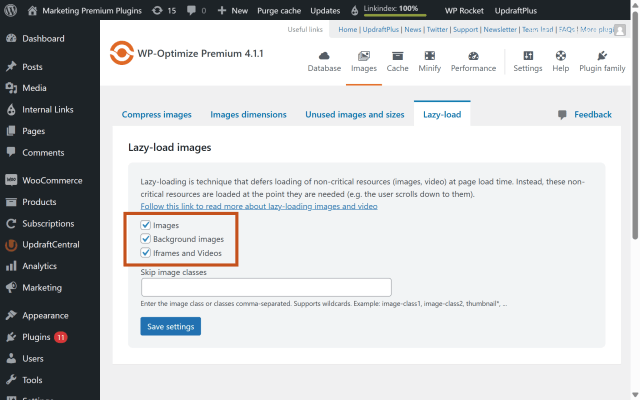
8. Avoid hosting videos directly
Section titled 8. Avoid hosting videos directlyIt might be tempting to upload videos straight to your WordPress media library, but that is usually a bad idea. Video files are huge, and serving them directly from your website can burn through your bandwidth fast. Some hosts might even hit you with overage fees or throttle your traffic if you go over their limits even on so-called unlimited plans.
Big video files also make your backups massive, which can cause headaches if you ever need to restore your site.
A better option is to upload your videos to a dedicated video platform like YouTube or Vimeo, then embed them on your pages. These services are built to handle streaming, and they take all the bandwidth strain off your server.
WordPress makes this easy, just paste the video URL directly into your post, and it will embed automatically. Job done!
9. Minify CSS and JavaScript files
Section titled 9. Minify CSS and JavaScript filesMinification strips out unnecessary characters like spaces and comments, reducing file size. Tools like WP-Optimize can handle this automatically so you do not have to worry about breaking anything.
10. Use a caching plugin
Section titled 10. Use a caching pluginCaching is essential. It stores a version of your pages so they can load without regenerating everything from scratch. WP-Optimize includes full-page, browser, and object caching. The best part? Once you’ve installed WP-Optimize, you can set up caching in less time than it takes to make a cup of tea! It’s a no-brainer.
Caching is one of the biggest speed boosts you can get with the least amount of effort. Just make sure your cache is cleared regularly, especially if you update your content often.
11. Simplify your design
Section titled 11. Simplify your designIt is easy to get caught up in picking a theme packed with flashy features, endless sliders, popups, and fancy effects. But every extra animation or widget piles on scripts and code, which can slow your site to a crawl.
The solution? Keep things simple. Clean, well-spaced layouts not only load faster but make it easier for visitors to find what they need and they usually look more professional, too.
12. Optimize your WordPress database
Section titled 12. Optimize your WordPress databaseYour database stores all your content, settings, and more. Over time, it fills up with junk like:
- Post revisions
- Spam comments
- Expired transients
- Old options
All of this leftover data clutters up your database, making it harder for WordPress to find the information it actually needs. That means every page request takes a little longer, which adds up across your entire site.
All of this leftover data clutters up your database, making it harder for WordPress to find the information it actually needs. That means every page request takes a little longer, which adds up across your entire site.
Keeping your database lean and tidy makes it faster and more efficient, so visitors see your pages without delay.
13. Limit post revisions
Section titled 13. Limit post revisionsEvery time you save a draft, WordPress keeps a copy as a revision. Over time, these revisions can pile up and bloat your database, making things slower.
You have a couple of ways to keep this under control:
1. Edit your wp-config.php file
Add this line to your wp-config.php file to keep only the most recent 5 revisions:
define('WP_POST_REVISIONS', 5);Change the number to whatever makes sense for you, or set it to false to turn revisions off entirely:
define('WP_POST_REVISIONS', false);2. Use a plugin to manage revisions
Even after you limit new revisions, old ones still hang around in your database. That is where WP-Optimize comes in handy, it can clean up existing revisions with just a click, and you can even schedule cleanups to run regularly. Just head over to Database > Optimizations and check the box “Clean all post-revisions”
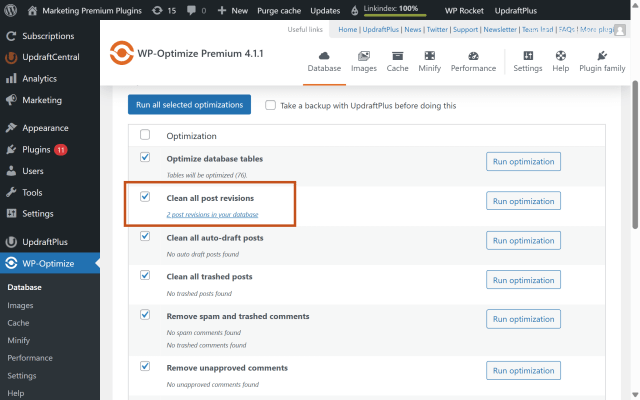
14. Minimize redirects
Section titled 14. Minimize redirectsRedirects can be helpful, but too many slow things down. Avoid redirect chains and regularly audit your URLs using a tool like Screaming Frog.
Redirects are sometimes unavoidable, but they should never be messy. Clean, direct paths are better for performance and make life easier for both users and search engines.
15. Disable pingbacks and trackbacks
Section titled 15. Disable pingbacks and trackbacksPingbacks and trackbacks are old-school ways to notify other blogs of links. They generate unnecessary server requests, so it is best to turn them off under Settings > Discussion.
16. Use a Content Delivery Network (CDN)
Section titled 16. Use a Content Delivery Network (CDN)Your visitors are not all sitting next to your web server. For people on the other side of the world, loading your site from a single server location can be slow just because of the distance.
That is where a Content Delivery Network (CDN) comes in. A CDN is a network of servers spread across the world, storing copies of your static files like images, CSS, and JavaScript.
When someone visits your site, those files get served from the server closest to them. This means:
Faster loading no matter where your visitors are
Less stress on your web host
A smoother, more reliable user experience
Our favorite option is Cloudflare because it is beginner-friendly, easy to set up, and offers a solid free plan that works well for most WordPress sites.
Other great choices include KeyCDN and Sucuri which also adds security features alongside content delivery.
17. Enable GZIP compression
Section titled 17. Enable GZIP compressionGZIP compresses text files before they’re sent to a user’s browser, speeding up load times. Most caching plugins, including WP-Optimize support this.
18. Reduce external scripts
Section titled 18. Reduce external scriptsEach extra script, like font libraries or analytics, adds an HTTP request. Only use what you need, and try to load them asynchronously if you can.
We see it all the time – sites pulling in half a dozen tracking scripts, custom fonts, and third-party widgets they don’t really need. Every external request adds load time. If it’s not essential, cut it.
19. Prevent hotlinking
Section titled 19. Prevent hotlinkingIf you’re publishing quality images on your site, chances are someone will eventually try to steal them. One common trick used is hotlinking, where other websites embed your images directly from your server instead of hosting them on their own.
That means they use up your server resources and your bandwidth, without giving you any credit or traffic. Over time, this can slow down your website and even cost you money if you exceed hosting limits. Crazy, right?
The simplest way to block hotlinking is to use a security plugin like AIOS. It makes it easy to protect your images with just a few clicks, no code editing needed. Just head over to File Security, click on the File Protection tab to toggle on the feature to prevent image hotlinking.
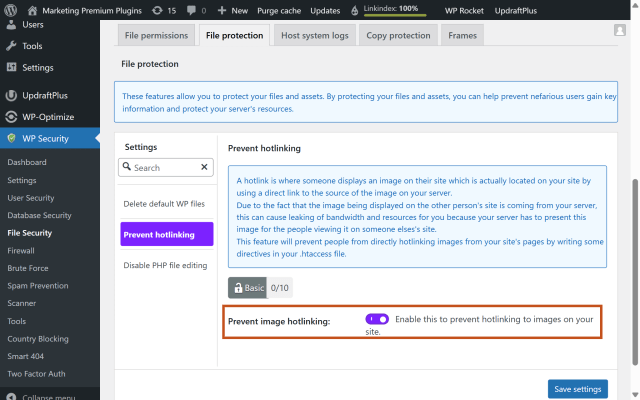
20. Schedule cron jobs during low-traffic hours
Section titled 20. Schedule cron jobs during low-traffic hoursWordPress uses something called cron jobs to handle behind-the-scenes tasks, like publishing scheduled posts or checking for updates. These usually run whenever someone visits your site, which can slow things down during busy periods.
Instead, you can disable WordPress’s built-in cron system and set up a real server cron job to run overnight or during off-peak hours. This helps keep your site speedy when visitors are most active.
If you are not sure how to set this up, reach out to your hosting provider’s support team who should be able to help.
21. Split long posts
Section titled 21. Split long postsLong blog posts with lots of images, videos, or embeds can slow down your site. Long articles are great for SEO and can keep people engaged, but they can also mean huge amounts of data to load all at once.
Breaking long posts into multiple pages or even turning them into a blog series helps:
- Reduce initial page load time
- Make your content easier to read and navigate
- Give readers a reason to come back for the next part
22. Paginate comments
Section titled 22. Paginate commentsIf you have a popular blog post with hundreds of comments, loading all of them on a single page can really slow things down. WordPress gives you the option to paginate comments, which means it breaks them into smaller chunks across multiple pages.
Instead of trying to display 300 comments at once, it might show 50 comments per page, making the post load much faster.
You can set this up in WordPress by going to Settings → Discussion and choosing how many comments to show per page.
23. Use responsive media
Section titled 23. Use responsive mediaDifferent devices need different image sizes. There’s no point sending a huge 2000px-wide image to a phone with a tiny screen. Responsive media helps your site serve the right-sized images for each visitor, cutting down data usage and speeding things up.
Most modern WordPress themes handle responsive images automatically, but you can also use plugins to fine-tune or extend this even further.
Serving oversized images to mobile users is a silent performance killer. Responsive media isn’t just about layout- it’s about sending the right-sized assets to the right device to keep load times fast.
24. Optimize JavaScript execution
Section titled 24. Optimize JavaScript executionNon-critical JavaScript should be deferred until after the main page content loads. This helps your site become interactive faster and improves your Core Web Vitals scores.
25. Compress HTML/CSS/JS
Section titled 25. Compress HTML/CSS/JSCompression reduces file sizes, speeding up load times. WP-Optimize offers options to minify these assets without affecting functionality.
26. Reduce HTTP requests
Section titled 26. Reduce HTTP requestsEvery image, script, and stylesheet creates an HTTP request. Minimize these by combining files, removing unnecessary plugins, and simplifying your layout.
27. Use fewer fonts and font weights
Section titled 27. Use fewer fonts and font weightsEach font and style you load increases page weight. Sticking to just one or two font families, with only the styles you actually need, will not only speed things up but also keep your design more consistent and on brand.
Troubleshooting common speed issues
Section titled Troubleshooting common speed issuesWhy is my WordPress site so slow?
Slow hosting, unoptimized images, and outdated plugins are the most common causes for a sluggish site.
How do I know what is slowing things down?
Use tools like GTmetrix, Pingdom, or Google PageSpeed Insights to diagnose your bottlenecks
How do I reduce loading time in WordPress?
Use a CDN, lazy load your images, and defer JavaScript execution. These tactics improve both perceived and actual load speed.
Where should I start?
Focus on caching, image optimisation, and hosting first. These often have the biggest impact with the least effort.
Final thoughts
Section titled Final thoughtsSpeeding up your WordPress site does not have to be overwhelming. Even a handful of these tips can make a big difference in how your site feels and performs, keeping visitors happy and Google impressed. Better speed means more traffic, lower bounce rates, and higher conversions all wins for your business.
And if you would rather skip the manual work, WP-Optimize makes it easy to handle caching, image compression, and database cleanups in just a few clicks. That way, you can stay focused on sharing your best content while your site stays fast and reliable.
Ready to speed up your WordPress site?
If fixing 27 things manually makes you want to run for the hills, give WP-Optimize a spin instead.
FAQs
Section titled FAQsWhat is the best speed optimization plugin for WordPress?
WP-Optimize is one of the best plugins to speed up your WordPress site, combining caching, image compression, and database cleanup in one lightweight package.
How do I quickly increase the speed of my WordPress site?
Enable caching, compress your images, get better hosting and switch to a lightweight theme. These steps alone can make a big difference.
Can I manually optimize my WordPress site speed?
You can clean up your database, resize images, edit .htaccess rules, and fine-tune your theme and plugin stack manually, though it’s more time-consuming.
Is there a free WordPress speed optimization plugin?
Yes. WP-Optimize has a free version that includes caching, database cleanup, and basic image optimization features.
How often should I perform speed checks on my WordPress site?
Ideally, run a performance check every month or after major updates. Tools like GTmetrix and PageSpeed Insights make this quick and easy.
About the author

Becks Faulkner
Becks is the SEO Manager at Updraft WP Software Ltd. She has specialised in search engine marketing for over 11 years. Her background spans various industries, with a primary focus in financial and tech sectors. She is driven by her passion for enhancing organic visibility with holistic SEO strategies.
Categories
WP-Optimize
Get all our premium features. Lazy loading, pre-load key requests, Cloudfare integration. Optimize individual tables, delete unused images and more.
From just $49 for the year.
More stories
-

Best password protect plugin for WordPress
Whether you’re hiding a draft, sharing a private page, or securing client content, these WordPress password protection plugins help you do it properly.
-

Best WordPress themes for affiliate marketing sites
Find the fastest, most flexible themes built to grow your affiliate site in 2026.
-

How to track your website traffic without cookies
Learn how cookie-free analytics works, why it matters for privacy, and how to set it up on WordPress using modern, privacy-friendly tools.
-

How to block a country in WordPress
Learn how to block a country in WordPress safely using AIOS, .htaccess rules, or CDN firewalls. Learn the best methods to protect your site without harming SEO.
